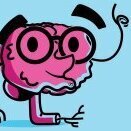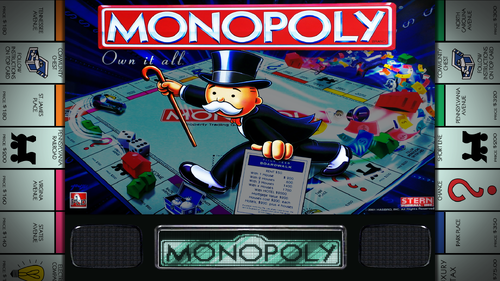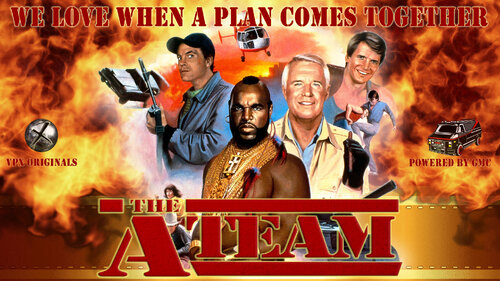-
SYSTEM SEARCH
System Scanners Online:
Username: Guest
>> System Scan?
>> The Universe >
Incoming Message:
Due to system limitations searching with words of 3 or less characters will not return results. For instance; Doctor Who. This will not return results as the system is trying to search for both Doctor AND Who in which Who will not be found as it's a 3 character word. To find Doctor Who; you'd search for either Doctor or "Doctor Who".
Search Tips:
For specific searches; enclose your search with quotes. Example: "Doctor Who" or "Addams Family".
Search the Community
Showing results for tags 'Backglass'.
-
Version 1.0.0
151 downloads
I created this animated B2S to go with the very cool Robots Invasion table that was converted from Future Pinball for VPX by Unclewilly at VPForums. You can get the table at VPForums.org here: https://www.vpforums.org/index.php?app=downloads&showfile=18390 This animated backglass and DMD combo supports 2-screen and 3-screen scenarios, plus I included two versions for DMD frame and without, depending upon your preference. The table has a DMD on the playfield, so some people will choose not to have another FlexDMD image on the DMD. Enjoy! -
- 6 comments
- 4 reviews
-
- 39
-

-
- backglass
- blood machines
-
(and 2 more)
Tagged with:
-
Version 20220331.01
3840 downloads
This table is being released in response to the requests received and to give back to a community that has provided hundreds of fun tables that my family has enjoyed. This is a modified version of what was uploaded to VPinball. All the changes and hopefully most of the credits are detailed in the table script prolog. One obvious change is a playfield screen option menu (F6) offering changes to the game rules to help less experienced players reach the more difficult modes (e.g. Somewhere Over the Rainbow). Installation Note Included in this release package are: vpx table, backglass, ultraDMD directory, and a PUPpack. There are also DOF Configtool entries for this table. The backglass file is large and loading may require applying the 4G patch to the backglass server. The backglass provides information on game progress. Removing the backglass is not recommended even when the PUPpack is installed. There is an option in the table script under GAME OPTIONS to turn off the PUPpack triggers if you don't install the PUPpack. Images, animations and sound files will replace the PUPpack videos. However, the PUPpack videos significantly enhance the gameplay experience. Whether the PUPpack is installed or not, the backglass should still be left in the table directory. This table is available to be modified without permission. However, as detailed in the table script, this table is for private use only. Its use for any commercial purposes is NOT in anyway sanctioned or supported. Thank you. -
Version 1.0.0
500 downloads
King Of Diamonds (Gottlieb 1967) b2s awesome high-res, high-detail 3k image by: @HiRez00 exact light mask accurate bulb and bloom placement logo light animation cab art on the dmd you don't get much better than this!!! need help? download Full DMD Read Me.txt I don't ask or beg for donations... if you feel overwhelmingly compelled to do so, PLEASE donate to the charity of your own choice... this is a hobby NOT a business- 10 comments
- 2 reviews
-
- 54
-

-
- king of diamonds
- king
-
(and 8 more)
Tagged with:
-
Version 1.0.0
763 downloads
This is a mod I released a few years ago on VPinball, and never took time to re-upload here... my bad ! 😔 As this is a mod, all the credit goes to the previous authors, and you'll find their names at the top of the script. Thanks to them all. Thanks also to Franck "Mussinger" for the tips he gave me when I was doing this mod. As it was done a few years ago, this will work whatever VPX version you have 😉 ! JOE BAR TEAM is a humorous French comic about motorcycles and their proud riders, always ready to fight to prove that they are the fastest on the road... but they are less talented than they think ! To respect the original comics, the voices and writings are in French, but the love of motorcycling is international ! You'll find in the file to download a COMPLETE PACKAGE with TABLE + BACKGLASS + WHEELS + ROM (frpwr_b7) + MUSICS (metal from the 80's, because the first volumes of the comic take place in the very late 70's to mid-80's) + ALL THE MEDIAS you'll need for your frontend (video topper, backglass and table videos, backglass audio...) I hope you'll like my table mod... Keep playing real and/or virtual pinball, and make this community alive. -
- 2 comments
- 3 reviews
-
- 33
-

-
- mandalorian
- star wars
- (and 5 more)
-
Version 1.0.0
2552 downloads
Pinball FX 3 Animated Backglass 2 Options provided Without FX3 Logo With FX3 Logo Contains the following: Aliens vs Pinball Balls of Glory Pinball Bethesda Pinball Carnivals and Legends Core Pack Iron and Steel Pack Jurassic World Pinball Marvel Pinball Pinball Fx2 Portal South Park Pinball Star Wars Pinball Star Wars Pinball Balance of the Force Star Wars Pinball Heroes Within Star Wars Pinball Rogue One Star Wars Pinball Solo Pack Star Wars Pinball The Force Awakens Pack Star Wars Pinball The last Jedi The Walking Dead Universal Classics Pinball Williams Pinball UMP Williams Pinball Volume 1 Williams Pinball Volume 2 Williams Pinball Volume 3 Williams Pinball Volume 4 Williams Pinball Volume 5 Williams Pinball Volume 6 Zen Classics Installation: To be used with Pinup Popper (Follow appropriate instructions to get that configured) Open Pinball FX3 and access the cabinet mode settings Turn off Backglass Repositioning, Save settings and Exit Pinball FX3 Open PinUp Popper Setup Select the Popper Setup Tab Select Emulators Use the arrow to navigate the emulators until you arrive at Pinball FX3 Look for setting called "Keep Displays Open" and enter the number 2 in the field (If you have another number in here already simply use a comma to separate the numbers e.g 0,2) Save Settings and close Popper Setup Copy your chosen Pinball FX3 animated backglass videos to folder POPMedia\Pinball FX3\Backglass Videos PLEASE NOTE the file names for the backglass have not yet been renamed to match the Pinball FX3 table names, until this is done you will not be able to see the animated backglass videos. I have attached an image that I hope you will all find helpful to rename your files.- 6 comments
- 6 reviews
-
- 40
-

-
- pinballfx3
- fx3
-
(and 2 more)
Tagged with:
-
Version 1.0.0
162 downloads
I couldn't find any matching manufacturer playlist videos to use, so I made some! I use these in my Popper setup, all are 1080p. I've included logo assets and a link to the background videos below so you can create and adapt to your setup if needed. Some logo assets were attained from @RajoJoey ^ His wheel pack is something I couldn't live without. Highly recommended. Background videos used can be found here: http://www.forfilmcreation.com/ Enjoy! Be inspired, go create! - Leqx -
- 1 review
-
- 4
-

-
- attract mode
- attractmode
-
(and 3 more)
Tagged with:
-
Version 1.0.1
189 downloads
Thanks to @ryguy417 and all collaborators for his wonderful Star Wars Episode 1 (Williams 1999) table submission yesterday. If you have not installed and played it yet, then you'd better go get it now! His fun and colorful table inspired me to create a hi-res colorful and fun full-DMD backglass. The colors for the scores, credits, and ball in play are representative of the colors used for lightsabers in the Star Wars movies. They fit well with the lightsaber battle on the DMD. Enjoy!- 4 comments
-
- 11
-

-
Version 1.0
282 downloads
Outer Space (Gottlieb 1972) Direct B2S Backglass New high-resolution Direct B2S for Outer Space (Gottlieb 1972) VPX table -originally built for VPX by the late, great Loserman76. Authentic lighting and text and Fully Tested. - - - - - - - - - - Don't be a leech and just download the files ... leave a comment or at least hit the LIKE button if you download it and like it! You can show some support by hitting the 'Beer Me' button above ... I like beer! Please do not post this .zip or any of its contents anywhere else for download - you will be sacked! - - - - - - - - - - - - - - PLEASE NOTE: I create these videos, tables, b2s, support files for fun and for the dedicated VPX pinball users on this and other forum. I DID NOT create this for you to download as SELL, MAKE MONEY OR PROFIT ON! DO NOT include any of these files with other downloads or projects without asking permission first. All Logos, Characters, Copyrights and Trademarks property of their respective owners. PROVIDED STRICTLY FOR PERSONAL USE AND NOT FOR COMMERCIAL SALE OR DISTRIBUTION. PLEASE DO NOT RE-DISTRIBUTE.- 3 comments
- 2 reviews
-
- 58
-

-
- outer space
- gottlieb 1972
-
(and 4 more)
Tagged with:
-
Version 1.0.0
325 downloads
I created this B2S with Full DMD to compliment the excellent Aliens Nostromo 2 original table created by @bombaj344 This backglass is a 2K image with a 1080p DMD image, providing excellent clarity and detail. The lighting animations are connected to the ID calls inherent to the ROM, and as utilized by the table creator. You can also get the 2-screen version here:- 2 comments
- 2 reviews
-
- 42
-

-
- b2s
- b2s animated backglass
- (and 5 more)
-
Version v2.0.0
2768 downloads
B2S Designer A WYSIWYG application to create 'directB2S' backglasses. What Stefan Wuehr ('Herweh') started in 2012 continues here. Documentation is included in the download zip file as a htmldoc file, but can also be found online here The B2S.Server wiki can be found here. For general installation and version info please click here. When you've made your first steps in the designer here are some maybe very helpful tips. Have fun and please do not forget to like and review..., what is important for content creators (tables, backglasses, DMD colorization?)... ... is as important for us writing the tool-set -
- 23 comments
- 7 reviews
-
- 57
-

-
Version 2.0
481 downloads
Diamond Lady (Gottlieb 1988) Alternate Backglass + Wheel - - - - - - - - - - - - - - - - - - - - - - - - - - - - - - - - - - - - - - - - - - V 2.0 UPDATE: Made some graphic updates to the 4x3 and also created a new 16x9 aspect ratio version for 2 screen HD users. Both versions are included in the same file download. - - - - - - - - - - - - - - - - - - - - - - - - - - - - - - - - - - - - - - - - - - This is a brand new alternate-style backglass (B2S) for Diamond Lady (Gottlieb 1988) VPX table. I enjoy this table, but there isn't a good quality backglass image anywhere, and it was also during the time period Gottlieb started trying out new backglass designs and moved the DMD area ABOVE the backglass, which always looked odd to me ... so I created my own new backglass. B2S has a turn ON feature as the initial animation at startup - and remains ON during gameplay. Also included are 500px and 1000px wheels using the same image design. - - - - - - - - - - Don't be a leech and just download the files ... leave a comment or at least hit the LIKE button if you download it and like it! You can show some support by hitting the 'Beer Me' button above ... I like beer! Please do not post this .zip or any of its contents anywhere else for download - you will be sacked! - - - - - - - - - - - - - - PLEASE NOTE: I create these videos, tables, b2s, support files for fun and for the dedicated VPX pinball users on this and other forum. I DID NOT create this for you to download as SELL, MAKE MONEY OR PROFIT ON! DO NOT include any of these files with other downloads or projects without asking permission first. All Logos, Characters, Copyrights and Trademarks property of their respective owners. PROVIDED STRICTLY FOR PERSONAL USE AND NOT FOR COMMERCIAL SALE OR DISTRIBUTION. PLEASE DO NOT RE-DISTRIBUTE.- 8 comments
- 3 reviews
-
- 55
-

-
- diamond lady
- gottlieb
-
(and 3 more)
Tagged with:
-
-
- 1
-

-
- attractmode
- attract mode
-
(and 4 more)
Tagged with:
-
Version 1.1.0
308 downloads
Backglass for the Beat the Clock (Bally 1985) table. Besides for the great backglasses that already exist that puts the player scores on the dmd, I could not find one that is closer to the original. On that note here is one that I tried to make as close to the original as possible. The lights are placed approximately where they should be. Game Over, Match, Tilt and High Score lights have also been added as snippets. Snippets have also been added for the Time Remaining lights for each player. However, after hours of searching I could not figure out the Rom IDs that would trigger them. They are there but will not be displayed. If anyone knows the Rom IDs for this rom “beatclck” then please let me know. -
Version 1.0.0
21 downloads
This file is a custom background meant to display behind the B2S backglass. The B2S backglass by @Wildman is not included but it can be found here. I. Purpose Most backglass art is meant to be displayed in a 4:3 aspect ratio, while most monitors are 16:9. I dislike stretching the backglass to fit my monitor, but didn't want mere black showing on the left and right. I began creating simple, custom backgrounds to thematically tie into the table while not being too visually distracting. The screenshot shows how the backglass now appears on one of my desktop monitors when the table is loaded. II. Package Included in the download: • A 1920x1080 background for this table's backglass • Instructions III. Instructions Everyone's setup is different, so these instructions are general. 1. Put the background .png file in the same folder as your table. I have all my tables in in one folder (C:\vPinball\VisualPinball\Tables\VP10\)and my background in a subfolder (C:\vPinball\VisualPinball\Tables\VP10\Backgrounds\). 2. Rename the file to something you find simple and helpful. All my background files are follow this convention: [tablename]-BG.png 3. If you don't have a .res B2S file already present for this table, then generate one. Follow these steps: • Double-click on the B2S file to launch it. When it opens, right-click on it to open the B2S option menu. At the bottom, click the button that says EDIT SCREEN RES. • The Screen-Res Editor will now open. In the lower left, make sure GENERATE COMMENTS is checked but ENHANCED RES FILE is unchecked. • Click SAVE SETTINGS. • A .res file was just generated. Close the Screen-Res Editor by clicking the X in the top right. 4. Open the .res file in a text editor such as Notepad Notepad++ (I prefer this because it has tabs & line numbers). 5. Copy the .res settings I included below and replace the ones in your file. 6. Changes to make: • Change line 10 to match whatever the number is of your display that shows the backglass. • Change line 29 to match your folder structure and name of the background file. 7. Start the table in VPX. Right-click on the backglass to get the B2S options window. Change BACKGROUND to VISIBLE. 8. Quit and re-launch the table. Your backglass should now show in a 4:3 aspect ration, with the background behind it. IV. Sample .res Settings Below are the my .res settings for this table. # This is a ScreenRes file for the B2SBackglassServer. # From release 1.3.1.1 comment lines like this starting with a '#' are supported. # Playfield Screen resolution width/height 1920 1080 # Backglass width/height 1920 1080 # Define Backglass screen using Display Devicename screen number (\\.\DISPLAY)x or screen coordinates (@x) or screen index (=x) 1 # Backglass x/y position relative to the upper left corner of the screen selected 0 0 # width/height of the B2S (or Full) DMD area 670 346 # x/y position of the B2S (or Full) DMD area - relative to the upper left corner of the backglass window 0 0 # Y-flip, flips the LED display upside down 0 # Background x/y position - relative to the backglass screen - has to be activated in the settings 250 0 # Background width/height 1420 1080 # path to the background image (C:\path\Frame) or black if none selected C:\vPinball\VisualPinball\Tables\VP10\Backgrounds\monopoly-BG.png # This line would turn off B2SWindowPunch if activated #B2SWindowPunch=off- 6 comments
-
- 7
-

-
- 4505
- background
-
(and 3 more)
Tagged with:
-
-
- 1
-

-
- attractmode
- vpw
-
(and 2 more)
Tagged with:
-
Version 1.0
3287 downloads
Cactus Canyon + CC Continued 2+3 SCR (Bally 1998) B2S Backglass With Chicago Coin doing a Re-Make of the original Cactus Canyon Pinball - I managed to get a really good image of the reproduced backglass. If you want to use the 3 screen version, simply RIGHT-CLICK on the backglass and set the Grill to 'Hidden' and re-boot the table. As for the Cactus Canyon Continued Backglass - there were multiple examples and multiple colorings on the web - so I opted to do a normal coloring and a sunset tinted coloring for both backglass. In my cab, I use the normal colored CC backglass for CC and the tinted one for CCC to separate the two different tables. The original CCC backglass was definitely an orange / yellow tint, with 'CONTINUED' in all black. I opted to take some creative license from the great 'Wildman' and match a similar font and coloring to what he did in previous versions of the CCC backglass and also included the 'P-ROC' logo as well. From all the videos I watched of the original pinball and the CCC version, it was really hard to tell if any of the lighting in the backglass was tied to the lights / solenoids in the pinball ... so I decided to ONLY add a "turn on" animation feature and simulated the translite backlight via Photoshop snippets. Remember to name the backglass file you end up using for each table to the same name as the actual table you want each one to load with. - Enjoy! - - - - - - - - - - - - - - This project took considerable time ... so "thanks" or comments in the support topic would be greatly appreciated. PLEASE NOTE: I create these videos for fun and for the dedicated VPX pinball users on this and other forum. I DID NOT create this for you to download as SELL, MAKE MONEY OR PROFIT ON! DO NOT include any of these files with other downloads or projects without asking permission first. All Logos, Characters, Copyrights and Trademarks property of their respective owners. PROVIDED STRICTLY FOR PERSONAL USE AND NOT FOR COMMERCIAL SALE OR DISTRIBUTION. PLEASE DO NOT RE-DISTRIBUTE.- 10 comments
- 4 reviews
-
- 120
-

-
- cactus canyon continued
- bally 1998
-
(and 4 more)
Tagged with:
-
- 2 comments
-
- 18
-


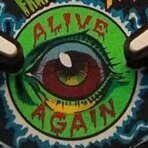

Illuminated.thumb.png.78976c9c10dadb05898ba5c73cfea899.png)



PFimage.thumb.png.c7a299153dc5bee028653365eab5b5ce.png)


backglass.thumb.jpg.5eb6f79809cbf1b759e170501432acae.jpg)


.thumb.png.6c3bd33d426539ea353c68d5113655d8.png)




.thumb.png.891981ce09b42e5d3ddb38336057c2ff.png)
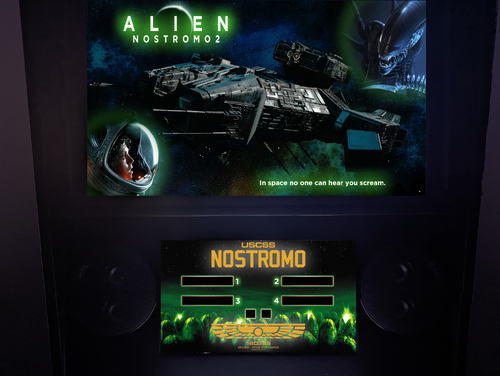


.thumb.png.7a19129b9bf8435b61d2864f5f7a3c92.png)

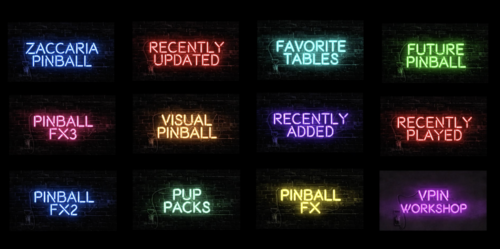
AltBG-4x3.thumb.jpg.a8f9aa64dd7ea2d77e52f1aa485ceefd.jpg)

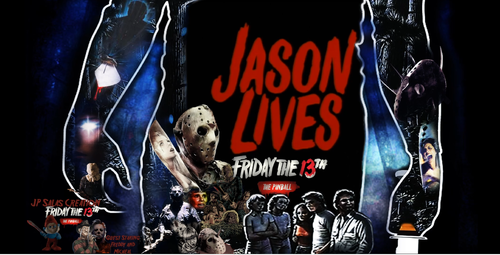
bg.thumb.png.ffe381ffd8e5cc2a67e3dffed02ad5f7.png)