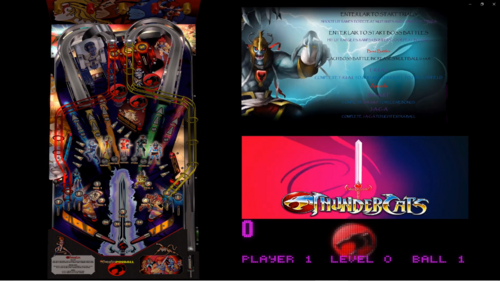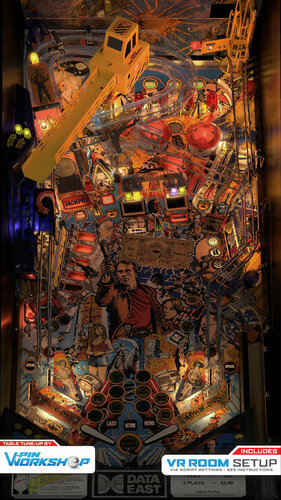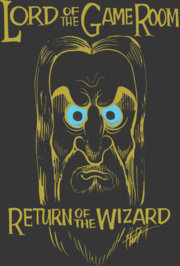-
What's Next?
Backglass Resources
550 files
-
Expo (Williams, 1969) JB
By Silversurfer
Completely re-drawn as vector graphic by me.
This was a pretty simple one, took only 6 hours to complete. I uploaded 2 versions, one complete re-drawing, the other one is without the back glass animation. I don't know, what is required to make a VP back glass out of it, so this might make it easier.
Original art by Christian Marche. Vector view attached.
10 downloads
-
Pat Hand (Williams,1975) JB
By Silversurfer
Completely re-drawn as vector graphic by me.
There are some very good versions of this BG here, but since I did the playfield in vectors, I wanted to do the backglass also. This one was pretty tough, there are many details.
Original art by Christian Marche. Vector view and original picture (taken at the pinball hall of fame) attached.
Don't let me be the only one doing vector back glasses. Take a look at my tutorial in the tutorial section and try it on your own. It's easy and big fun!!
10 downloads
-
Sharpshooter II (Game Plan 1983) B2S Stencil Art
By Protomech
Stylized cabinet stencil art for Game Plan Sharpshooter II widescreen frame and three screen B2S.
The frame is designed for 1210 X 1080 B2S aspect. Scale and tweak your screenres as necessary.
B2S is not included.
6 downloads
(0 reviews)0 comments
Submitted
-
Sharpshooter (Game Plan 1979) B2S Stencil Art
By Protomech
Stylized cabinet stencil art for Game Plan Sharpshooter widescreen frame and three screen B2S.
The frame is designed for 1210 X 1080 B2S aspect. Scale and tweak your screenres as necessary.
B2S is not included.
4 downloads
(0 reviews)0 comments
Submitted
-
Orbitor 1 (Stern 1982) B2S Stencil Art
By Protomech
Stylized cabinet stencil art for Stern Orbitor 1 widescreen frame and three screen B2S.
The frame is designed for 1350 X 1080 B2S aspect. Scale and tweak your screenres as necessary.
B2S is not included.
4 downloads
(0 reviews)0 comments
Submitted
-
Trident (Stern 1979) B2S Stencil Art
By Protomech
Stylized cabinet stencil art for Stern Trident widescreen frame and three screen B2S.
The frame is designed for 1210 X 1080 B2S aspect. Scale and tweak your screenres as necessary.
B2S is not included.
4 downloads
(0 reviews)0 comments
Submitted
-
Dracula (Stern 1979) B2S Stencil Art
By Protomech
Stylized cabinet stencil art for Stern Dracula widescreen frame and three screen B2S.
The frame is designed for 1210 X 1080 B2S aspect. Scale and tweak your screenres as necessary.
B2S is not included.
5 downloads
(0 reviews)0 comments
Submitted
-
Hot Hand (Stern 1979) B2S Stencil Art
By Protomech
Stylized cabinet stencil art for Stern Hot Hand widescreen frame and three screen B2S.
The frame is designed for 1210 X 1080 B2S aspect. Scale and tweak your screenres as necessary.
B2S is not included.
6 downloads
(0 reviews)0 comments
Submitted
-
Flash Gordon (Bally 1981) B2S Stencil Art
By Protomech
Stylized cabinet stencil art for Bally Flash Gordon frame and three screen B2S.
The frame is designed for 1210 X 1080 B2S aspect. Scale and tweak your screenres as necessary.
B2S is not included.
8 downloads
(0 reviews)0 comments
Submitted
-
Fathom (Bally 1981) B2S Stencil Art
By Protomech
Stylized cabinet stencil art for Bally Fathom frame.
The frame is designed for 1210 X 1080 B2S aspect. Scale and tweak your screenres as necessary.
B2S is not included.
6 downloads
(0 reviews)0 comments
Submitted
-
Future Spa (Bally 1979) B2S Stencil Art
By Protomech
Stylized cabinet stencil art for Bally Future Spa frame and three screen B2S.
The frame is designed for 1210 X 1080 B2S aspect. Scale and tweak your screenres as necessary.
B2S is not included.
11 downloads
(0 reviews)0 comments
Submitted
-
Voltan Escapes Cosmic Doom (Bally 1979) B2S Stencil Art
By Protomech
Stylized cabinet stencil art for Bally Voltan Escapes Cosmic Doom frame and three screen B2S.
The frame is designed for 1210 X 1080 B2S aspect. Scale and tweak your screenres as necessary.
B2S is not included.
6 downloads
(0 reviews)0 comments
Submitted
-
Freedom (Bally 1976) B2S Stencil Art
By Protomech
Stylized cabinet stencil art for Bally Freedom frame and three screen B2S.
The frame is designed for 1210 X 1080 B2S aspect. Scale and tweak your screenres as necessary.
B2S is not included.
6 downloads
(0 reviews)0 comments
Submitted
-
Fireball (Bally 1971) B2S Stencil Art
By Protomech
Stylized cabinet stencil art for Bally Fireball frame and three screen B2S.
The frame is designed for 1210 X 1080 B2S aspect. Scale and tweak your screenres as necessary.
B2S is not included.
10 downloads
(0 reviews)0 comments
Submitted
-
Ali (Stern 1980) B2S Stencil Art
By Protomech
Stylized cabinet stencil art for Stern Ali widescreen frame and three screen B2S.
The frame is designed for 1210 X 1080 B2S aspect. Scale and tweak your screenres as necessary.
B2S is not included.
6 downloads
(0 reviews)0 comments
Submitted
-
Cosmic Princess (Stern 1979) B2S Stencil Art
By Protomech
Stylized cabinet stencil art for Stern Cosmic Princess widescreen frame and three screen B2S.
The frame is designed for 1210 X 1080 B2S aspect. Scale and tweak your screenres as necessary.
B2S is not included.
6 downloads
(0 reviews)0 comments
Submitted
-
Star Race (Gottlieb 1980) B2S Stencil Art
By Protomech
Stylized cabinet stencil art for Gottlieb Star Race widescreen frame.
The frame is designed for 1275 X 1080 B2S aspect. Scale and tweak your screenres as necessary.
B2S is not included.
3 downloads
-
Space Shuttle (Taito do Brasil 1982) B2S Stencil Art
By Protomech
Stylized cabinet stencil art for Taito do Brasil Space Shuttle widescreen frame and three screen B2S.
The frame is designed for 1188 X 1080 B2S aspect. Scale and tweak your screenres as necessary.
B2S is not included.
13 downloads
(0 reviews)0 comments
Submitted
-
Polar Explorer (Taito do Brasil 1983) B2S Stencil Art
By Protomech
Stylized cabinet stencil art for Taito do Brasil Polar Explorer widescreen frame and three screen B2S.
The frame is designed for 1188 X 1080 B2S aspect. Scale and tweak your screenres as necessary.
B2S is not included.
7 downloads
(0 reviews)0 comments
Submitted
-
Gork (Taito do Brasil 1983) B2S Stencil Art
By Protomech
Stylized cabinet stencil art for Taito do Brasil Gork widescreen frame and three screen B2S.
The frame is designed for 1188 X 1080 B2S aspect. Scale and tweak your screenres as necessary.
B2S is not included.
8 downloads
(0 reviews)0 comments
Submitted
-
Hawkman (Taito do Brasil 1983) B2S Stencil Art
By Protomech
Stylized cabinet stencil art for Taito do Brasil Hawkman widescreen frame and three screen B2S.
The frame is designed for 1188 X 1080 B2S aspect. Scale and tweak your screenres as necessary.
B2S is not included.
8 downloads
(0 reviews)0 comments
Submitted
-
Gemini 2000 (Taito do Brasil 1982) B2S Stencil Art
By Protomech
Stylized cabinet stencil art for Taito do Brasil Gemini 2000 widescreen frame and three screen B2S.
The frame is designed for 1188 X 1080 B2S aspect. Scale and tweak your screenres as necessary.
B2S is not included.
7 downloads
(0 reviews)0 comments
Submitted
-
Zarza (Taito do Brasil 1982) B2S Stencil Art
By Protomech
Stylized cabinet stencil art for Taito do Brasil Zarza widescreen frame and three screen B2S.
The frame is designed for 1188 X 1080 B2S aspect. Scale and tweak your screenres as necessary.
B2S is not included.
9 downloads
(0 reviews)0 comments
Submitted
-
Mr Black (Taito do Brasil 1984) B2S Stencil Art
By Protomech
Stylized cabinet stencil art for Taito do Brasil Mr Black widescreen frame and three screen B2S.
The frame is designed for 1188 X 1080 B2S aspect. Scale and tweak your screenres as necessary.
B2S is not included.
5 downloads
(0 reviews)0 comments
Submitted
-
Speed Test (Taito do Brasil 1982) B2S Stencil Art
By Protomech
Stylized cabinet stencil art for Taito do Brasil Speed Test widescreen frame and three screen B2S.
The frame is designed for 1188 X 1080 B2S aspect. Scale and tweak your screenres as necessary.
B2S is not included.
5 downloads
(0 reviews)0 comments
Submitted
JBScreen.thumb.png.0766a7ec2ddba6693488ec3d571be13c.png)
JBScreen.thumb.png.f67dcce6a08a7a7661313f5d784aabab.png)
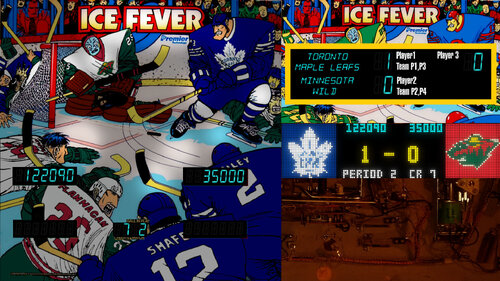

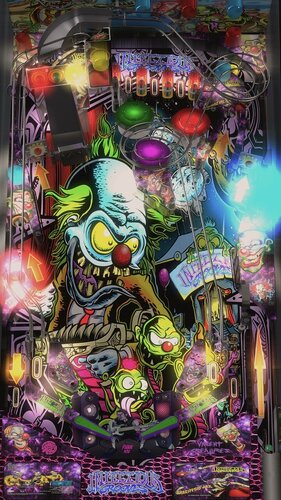





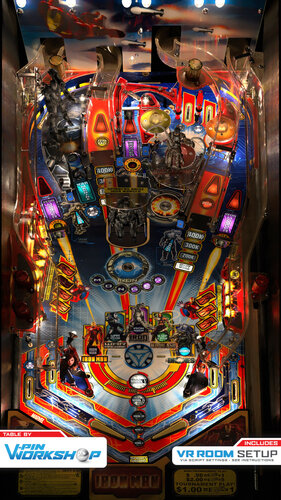

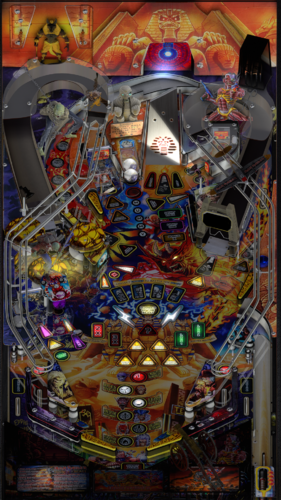








![More information about "Iron Maiden Virtual Time PUP Edition [IMVT PUPED]"](https://vpuniverse.com/screenshots/monthly_2022_03/IMVT-PupEd.thumb.jpg.0a432ff4d6ba1daeec45be40b6271f5f.jpg)
![More information about "Iron Maiden Virtual Time [IMVT]"](https://vpuniverse.com/screenshots/monthly_2022_03/1282414550_maxresdefault(1).thumb.jpg.d30637b2a533544b2b57f92a0b1fdaae.jpg)


.thumb.png.55f534afbc9090882f77aa4920517704.png)
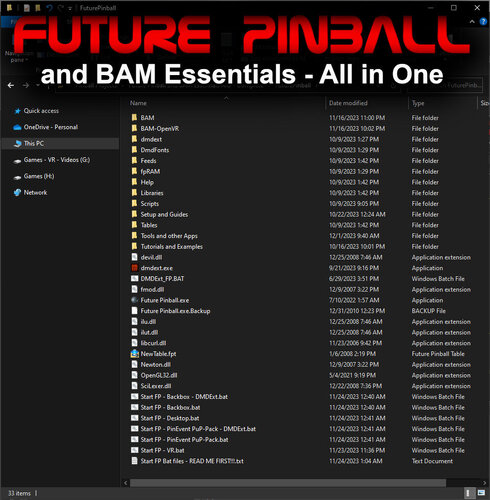










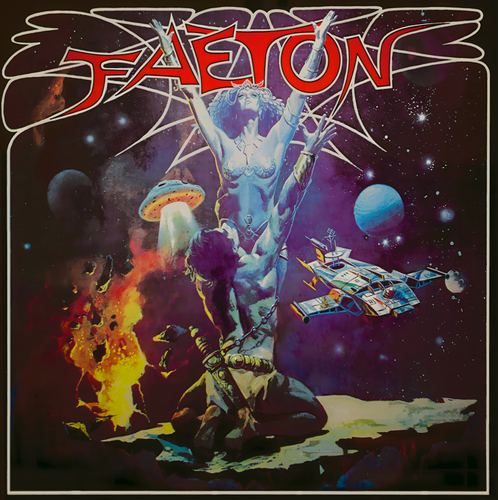




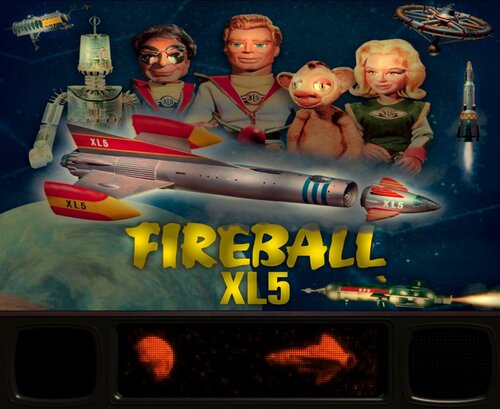
Wizball1.0.directb2s.thumb.jpg.dd9d04c886b63edc320aa633dacc6c3d.jpg)
.thumb.png.1f6b63ce8ec01e6d297050e16da91354.png)
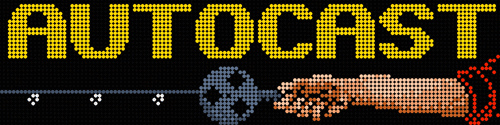

DMDUnderlay.thumb.jpg.d8beea1ea35af5164808d8494b90dea3.jpg)


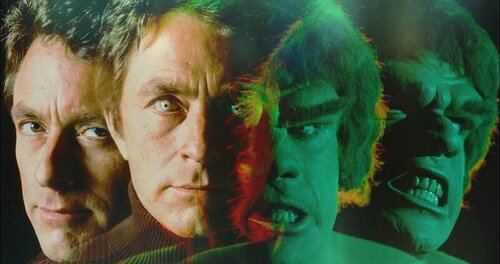
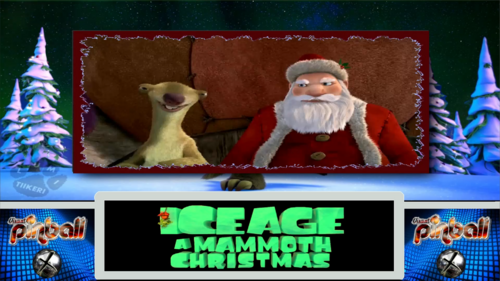
.thumb.png.4272918c6449035fb0b854901e6190db.png)

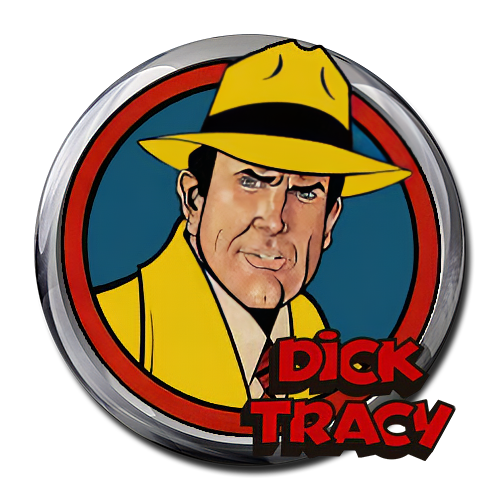
clearlogo.thumb.png.ed0843839795f3833bd47bad5d3ff28f.png)

clearlogo.thumb.png.b2ed2eed763c4183fd827cbeccefafb0.png)

.thumb.png.36192e9776fe127ae01d17182f430fe0.png)
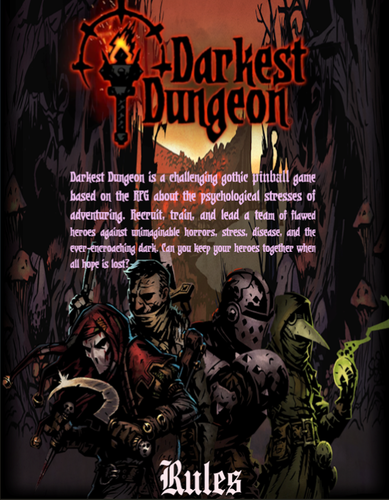


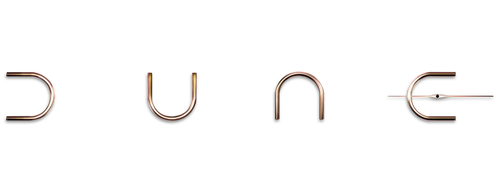
Flyer.thumb.png.616513403b4630df765f688de82e895c.png)




clearlogo.thumb.png.04be3f5fa6ddc050fb6460fd219e4934.png)


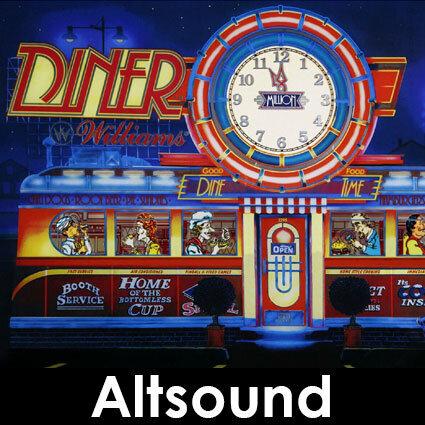
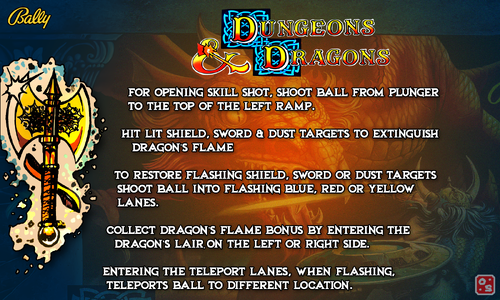



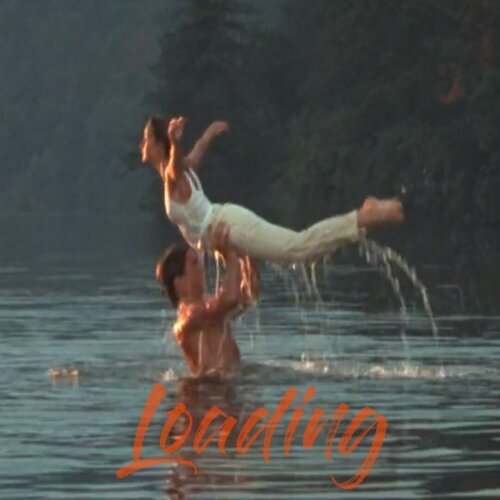


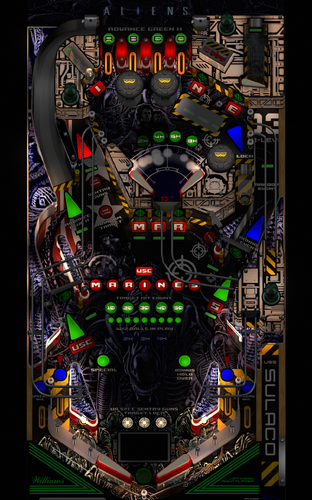




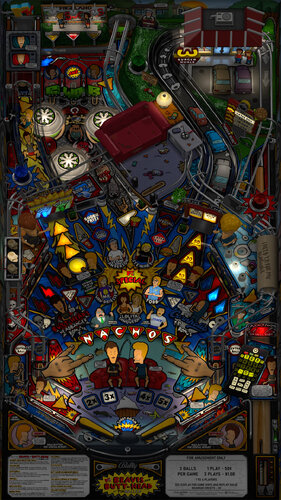






.thumb.png.10ea3bf7ced2c334e204846095052fe0.png)