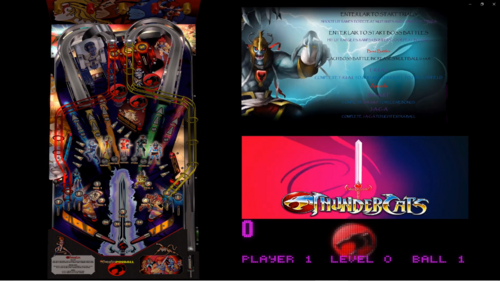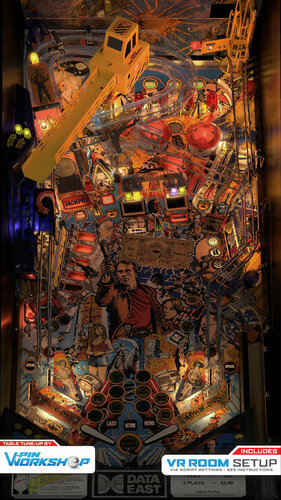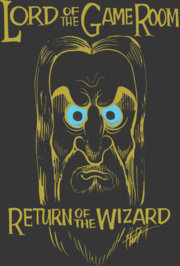-
What's Next?
168 files
-
WWF Rumble Puppack
By RetroG33k
Hey everyone! The time has come for us to release the Royal Rumble Pup pack! This is a tribute to the 90's era of WWF, packed with 100s of clips, custom toppers and more! We tried to add something for each setup so please be sure to check the batch script.
Thanks to @NailBuster for creating the software that helps us create these awesome creations.
@hawkeyez88 for jumping with me to make this whole idea a reality also with the awesome idea to drop on royal rumble weekend!
@Migs for his amazing input as well as the integrated toppers.
@godisnothere for always jumping in to help us with artwork when needed!
@unsavory for always jumping in to help. He could have something special for this table in the future.
Our entire testing team!!
@domloveslobby @BuffaloPinBro @Shaggysrsg @vv27x
1853 downloads
-
Goonies PuPPack!
By hawkeyez88
The long awaited - long anticipated Goonies!
So many people to thank - Nailbuster, Andrew Walsh, Opeckie, Javier for the conversion Fluffhead35, Joey Beaulieu, Todd Adams. A lot of people had a piece of this at one point! There's 2 playfields included, pick the one you want with the editor or make a copy of the table and use them both! PuPDMD options are at the top of the table script for your setups, PuPPack options are included for a few different setup options as well. Enjoy.
Must be on 1.4.6 or newer. If you're having issues with the overlay / BG screen being black your pinup files are out of date.
https://www.nailbuster.com/wikipinup/doku.php?id=beta_releases&s[]=beta
6540 downloads
-
Evil Dead 2 PuPPack
By hawkeyez88
Reupload from vpinball. Extract ironmaid into your pupvideos folder and enjoy! Huge props to DGrace for creating this PuPPack and Joey for the overlays!
There's a few tables that use this rom - vpmalias can help!
1748 downloads
-
Teenage Mutant Ninja Turtles PuPPack
By hawkeyez88
Reupload from vpinball. Extract tmnt_104 into your pupvideos folder and enjoy! Huge props to DGrace for creating this PuPPack and Joey for the overlays! This has content from the cartoon!
If you're using multiple versions of this PuPPack - vpmalias can help!
1605 downloads
-
Star Wars Data East PuPPack
By hawkeyez88
Reupload from vpinball. Extract stwr_104 into your pupvideos folder and enjoy! Huge props to DGrace for creating this PuPPack and Joey for the overlays!
2380 downloads
-
South Park PuPPack
By hawkeyez88
Reupload from vpinball. Extract sprk_103 into your pupvideos folder and enjoy! Huge props to DGrace for creating this PuPPack and Joey for the overlays!
1577 downloads
(4 reviews)0 comments
Updated
-
Tom & Jerry PuPPack
By hawkeyez88
Huge thanks to Nailbuster for the help on this one. You need to keep your b2s file for this one. Goes into your pinupsystem\pupvideos folder like every other PuPPack.
2869 downloads
-
PuP-Packs ON TOP! (Use PuP-Packs on a single Screen or Desktop view)
By TerryRed
***************** PUP-PACKS ON TOP *****************
How to Use PuP-Packs with VPX, FP, FX3 on a single Screen Desktop view, or with Future Pinball in a cabinet
by TerryRed
WHAT’S THIS ALL ABOUT?
I made this post to provide some solutions to:
get PuP-Packs to work with Visual Pinball X, Future Pinball, Pinball FX3 on a single screen Desktop setup get PuP-Packs to work with Future Pinball on a multi-screen or cabinet setup get directb2s backglass to work on single screen Desktop setup get VPX, FP, FX3 to automatically be put back into focus after a PuP-Pack starts
THIS SOFTWARE IS REQUIRED TO ALREADY BE INSTALLED AND WORKING!
Pinup Player (and all related software) your PuP-Packs installed newest B2S Server (to be sure you have Nailbuster’s update included) for VPX PuP-Packs: VPX (latest 10.6 beta or higher), newest SAM VPinMAME, dmddevice.dll (dmdext aka freezy) 1.71 (32 bit x86 version only!) setup for PuP (dmddevice.ini) for FP PuP-Packs: Future Pinball, latest BAM, DOFLinx (for my Tron Legacy table mod and pup-pack), PinEvent (for PinEvent tables, only when NOT using PUP Stream) and a program to force FP into Borderless Windowed mode (details below) for FX3 PuP-Packs: FX3 cabinet settings for DMD repositioning setup for dmdext.exe or PuPDMDControl.exe (these use a command line to start an FX3 Pup-Pack with PuPCapture, as well as mirror the Zen cabinet DMD window to a nicer DMD window with pretty dots)
Click on the pics to see examples of what you can do:
Visual Pinball – Wizard of Oz: VPX table, using a directb2s covered by 8 PuP-Pack video and overlay layers, UltraDMD displayed on one screen
Future Pinball – Jaws Ultimate Pro: Future Pinball table, using a 5 PuP-Pack video and overlay layers, and Future DMD displayed on one screen
Pinball FX3 – Aliens: FX3 table, using a 3 layer PuP-Pack and (either dmdext.exe or PuPDMDControl) DMD displayed on one screen
VPX – MOTU: VPX table, using a 4 layer PuP-Pack, and PuPDMD scoring display
SETUP THAT IS REQUIRED
PupWinPos.exe needs to be located where PinupPlayer.exe is installed the table and PuP-Pack already working together (starting and running with no errors / crashes) your PuP screen’s “default” positions must be setup in the corners of your screen and sized appropriately to allow for a complete view of your tables in each each emulator / game. (or use a different pinupplayer.ini file in the pup-pack folder for different sizes and positions per game. PuP 1.43 or higher is required) for single screen Desktop, your emulator / program MUST be run in Borderless Windowed or Windowed… NOT Fullcreen one of the PuP-Pack screens MUST be set to ForceON (this would ideally be the Topper screen) installing the “correct” pupinit.bat file into the PuP-Pack folder (only if it’s needed)
IF THE ABOVE ISN’T ENOUGH TO GET a PUP-PACK ON DESKTOP TO WORK…
adjust the commands or settings in pupinit.bat (only if needed for the specific table and Pup-Pack) changing the order of the PuP-Pack screens (rarely needed) use Pinup Popper (front-end) “In-Game Script” Button to force the pup-pack on top, and put the table in focus (great feature!)
DO NOT have other programs running that can interfere with pup overlays and VLC media player (graphic programs, image editors, anything that uses overlays, etc)
DISCLAIMER: THIS IS NOT AN OFFICIAL SOLUTION!
This is an option that has worked very well for me on a single screen Desktop setup, and should work for most, but not all PuP-Packs.
FRONT-ENDS:
I have been able to get all PuP-Packs (I have tested so far) to work from Pinup Popper using a Desktop Theme and a single screen setup. It works very nicely!
I can’t comment on how well this will work with other front-ends.
This does NOT come with a guarantee that it will work for everyone’s setup or in all situations!
Here is a video demo showing different pup-packs running on a single screen desktop:
…and here is another video that shows you how to setup Pup and the basics for how to use Pup-packs on Top.
UPDATE: Future Pinball, PinEvent PuP-Packs and PuP Stream (no need for PuP-Packs on Top with FP and single screen desktop)
recent updates to BAM has allowed for a MUCH better solution to display PinEvent pup-packs on a single screen desktop this works by displaying the pup-pack on a dummy plug monitor dongle (or spare input of your monitor) and using PUPStream how it works is the BAM pup plug-in (made by @DJRobX and @ravarcade) can stream the pup-pack directly into FP itself! this means that FP can run in Fullscreen and you can see the pup-pack on the desktop HUD, the apron, the playfield, the backbox in-game and in VR! since FP can run in Fullscreen, this means better fps, no hassles or need for PuP-Packs on Top or pupinit.bat files or Borderless Windowed Mode!
Consult the PinEvent Install Guide for more information on PinEvent and PUP Stream (highly recommended!)
https://pinballnirvana.com/forums/resources/pinevent-dof-mx-pup-ssf-pupdmd-pup-stream-for-future-pinball.5901/
…and here’s a video demo of PUP Stream in action.
Before anyone asks…. NO you can’t have this with VPX. It’s not capable of doing this.
=====================================================================
KEEP CALM…..
Before you look at this post, and freak out thinking this a A LOT to do… understand most of this post is just the normal initial setup you would normally have to do anyway.
Once you are all setup, it only takes a few mins to get a Pack Pack working! Most of the time it’s as simple as:
don’t have any unnecessary programs or windows open on your desktop try the pup-pack with the table. If some of it’s video layers are blocked, then… set the Topper screen in the PuP-Pack to ForceON (add your own video to it if needed). If some of it’s video layers are still blocked, then… add the pupinit.bat file to the PuP-Pack folder. If some of it’s video layers are still blocked, then… try adjusting settings or commands in the pupinit.bat file use Pinup Popper (front-end) “In-Game Script” Button to force the pup-pack on top, and put the table in focus as a fall back solution
LET’S BEGIN…
SOME EXPLANATION ON HOW WINDOWS Z-ORDER LAYERING WORKS…
When trying to run multiple different programs and windows all on the same screen space, it can get messy or confusing. Sometimes certain windows can get pushed back or hidden behind the program you are using. Sometimes an unwanted window may appear in front. This is typical for a Windows operating system.
PuP-Packs are made up of multiple layered VLC media player windows and PuP Overlays. These can be managed no problem by Pinup Player to have each layer play above another in order as it should. When there are NO other programs or windows displayed on the screen a PuP-Pack is running on, this all works perfectly. So in a multi-screen cabinet setup, this is normally not a problem.
So what’s the problem with using PuP-Packs for a single screen Desktop setup?
If you want to play a table with a Pup-Pack on the same screen, some PuP layers may get pushed back behind the game you are playing. Or the PuP-Pack may seem to work at first until your game window loses “focus” (you clicked out of it, or another program popped up, etc).
So what’s the problem with using PuP-Packs with Future Pinball on a multi-screen or cabinet setup?
Future Pinball uses two windows in a cabinet setup (playfield and backglass). The Future Pinball backglass window can obscure the PuP-Pack layers.
HOW DOES PINUP PLAYER MANAGE ITS VIDEOS?
Pinup Player has multiple ways it manages each VLC video player window layer it operates. PuP will do one of the following to a VLC window (depending on what is set in the PuP-Pack):
Show – this will use whatever settings are set for this screen’s “default” settings.
ForceON – forces the window to be the Top most window, and it stays on. A video is always going to be playing in this mode. When a new video starts or the current video restarts, the ForceON action happens and will force the window to be the Top window again.
ForcePoP – similar to ForceOn, except the vlc window opens and closes with each video played
ForceBack – keeps the video window always open, but under the other PuP screens. This can cause any PuP screen with this setting to get pushed behind your game window.
ForcePopBack – similar to ForceBack, except the vlc window opens and closes with each video played
So to put it simply…some PuP-Packs can work fine for Desktop setups as they are now. Other PuP-Packs may have some PuP layers pushed behind your game window, and they won’t show up over top of the game window.
So Are We Screwed then?
At some point in your life you will be screwed… but that is not this day! I have solutions (with the help of a new program from Nailbuster) that work! These aren’t “official” solutions… but they have worked on all the PuP-Packs I have tried so far.
We will be making use of two files.
PupWinPos.exe and pupinit.bat
PUPWINPOS
This is a program from Nailbuster that I have included in the download. In the future this may be included with the Pinup Player install. It is a command-line only program, so clicking on the EXE will do nothing! It allows you to set almost any program or window’s layering position (Z-Order).
********** PUPWINPOS COMMAND OPTIONS **********
PuPWinPos “wintitle*” “msg” “delaysecs” “active”
wintitle: can be exact or use wildcard notepad*
msg: 0=top, 1=bottom, -2 noTopMost, -1 TopMost
delaysecs: seconds to delay
active: is 1 or 0 to setfocus/activate. 2 to activate and ignore the msg
PUPINIT.BAT
A nice feature that Pinup Player has is the use of a pupinit.bat file. Here’s how it works. When a PuP-Pack first starts, it checks for a pupinit.bat file in the PuP-Pack folder. If there is one, PuP will then run that file. Since this is a batch file, this is VERY handy and can be used for many things:
launch any extra programs that you need launched AFTER a PuP-Pack starts close any programs you need closed AFTER a Pup-Pack starts use PupWinPos to manage the Z-Order of the emulator, pup-screens, or any other programs being used use PupWinPos to automatically get your game back into focus
=====================================================================
LET’S SETUP EVERYTHING WE NEED!
Setup PupWinPos:
PupWinPos.exe must be located where PinupPlayer.exe is installed. It’s a program from Nailbuster that I have included in the download, but in the future this may be included with the Pinup Player install. be sure PuPWinPos.exe is not “blocked” by Windows (use newest 7zip to extract it), and have it set to “Run as Administrator”!
Setup your PuP Screens, B2S Server backglass screen, and DMDs (for a single screen Desktop view):
You need to setup and configure all your pup screens so they are properly sized and positioned to allow a complete view of your table in every emulator / system. Here is an ideal way to set them up.
You can use my Reference images to give you an idea (my screen is a 4K TV). Just save these images, and temporarily set each as your Windows Wallpaper, and then position your PuP screens to match.
Adjust the size and position to your liking… but you MUST be sure to use the correct aspect ratios for each PuP screen!
Top Right Corner: Backglass, Other1-Backglass 2, GameInfo, GameHelp
(this for the main PuP-Pack Backglass videos)
(all these screens must use the same 16:9 resolution / aspect ratio)
Top Left Corner: Music, and FullDMD\Apron
(this is for any tables / packs that use a Stern-style PuP Score display)
(use the same 16:9 resolution / aspect ratio as the Top Right Corner screens)
Top Left Corner: DMD
(this is for any table / packs that use the PuP DMD display for scoring)
(use a 4:1 DMD ratio resolution to match the VPinMAME / freezy DMDs that display in the same corner)
Below Top Left Corner: Topper, Other2-Topper2
(this is for Topper-Under videos. Most of these videos are usually “Under” videos with a ratio of about 3.4:1)
(place this just under the DMD Screen)
PinupPlayer.ini (and custom layouts for each Pup-Pack)
The PinUpPlayer.ini file is where all your Pinup Player screens settings for size / position / rotation are stored. The “default” PinUpPlayer.ini is located where PinupPlayer.exe is. This is what all PuP-Packs use for reference by default.
However, a new feature as of PuP 1.43 allows you to have a different PinUpPlayer.ini used for each PuP-Pack! This means you can have different size and positions for VPX, FP, FX3….or even for each table!
I recommend setting up all your PuP screens as a good default for everything and then backup that PinUpPlayer.ini file in a “PuP_Default_Displays” folder . Then if desired make a different layout for your Future Pinball tables that fits best and backup that PinUpPlayer.ini in a “PuP_FP_Displays”. Then do the same for FX3 and VPX, or specific tables,etc.
After you are all done, copy back your PinUpPlayer.ini from “PuP_Default_Displays” to where PinupPlayer.exe is located (and replace the file there).
To use a different PinUpPlayer.ini for each PuP-Pack, you simply copy your desired PinUpPlayer.ini to the PuP-Pack folder. When the PuP-Pack is run, it will use the PinUpPlayer.ini file in the PuP-Pack folder if one exists. Too easy!
directb2s files:
– it’s also a good idea to setup your B2S Server settings so that the directb2s Backglass size and position match that of the Top Right Corner PuP Screens. (for tables like WOZ that use both Pup-Pack and directb2s)
DMDs: DMDExt (freezy), VPinMAME, UltraDMD, VPX table DMD, FP HUD DMD, FutureDMD, etc
whatever DMD sized window displays you are using for scores should go in the Top Left Corner and match the size and position of the PuP DMD Screen
NOW CHECK ALL YOUR STUFF TO MAKE SURE IT WORKS FIRST!!!
It goes without saying, at this point you need the PuP-Packs, tables, DMDs actually working correctly FIRST before you do ANYTHING else!
Temporarily run your emulator / game in a smaller sized window to allow you to see everything that’s running (you don’t want any windows overlapping while doing this if possible).
Then load your table and various PuP-Packs and test them to be sure everything is working correctly. Once you have confirmed this, then you can move on with the rest of the setup.
BORDERLESS WINDOWED MODE:
You MUST set your emulator / program to Borderless Windowed mode! (in your screen’s native resolution) If it is run in Fullscreen, the PuP-Pack video layers WON’T display over your game window! You can’t use Windows 10’s “fullscreen optimizations” either as that will not work properly if at all.
VPX and Pinball FX3 have options to set your Resolution and mode to Borderless Windowed.
(This setup step is NOT needed for Future Pinball PuP-Packs used in a cabinet or multi-screen setup, or if using PinEvent tables with PUP Stream!)
Future Pinball single screen setup Workaround…
Future Pinball does not support Borderless Windowed. You can only do Windowed or Fullscreen. Therefor you need to use a workaround. Once this is setup, you don’t need to do it anymore.
FIRST set your normal Video / Rendering options and Resolution to Fullscreen. Make sure you can run the game ok to be sure its using the correct resolution.
Now go back to Video / Rendering options and ONLY uncheck the Fullscreen option. It will most likely now display 640×480 for the resolution. DO NOT change your resolution again! (the resolutions settings are still good!) From this point on you don’t ever change your resolution. Click OK to save the settings.
Run a FP table to be sure it is running in the same resolution… only now you will see the ugly window borders. This is normal!
Now you need to use a program that will automatically force Future Pinball’s window to run in Borderless Windowed. There are multiple options that work fine. I have used these two options, and both worked very well.
Borderless Gaming
https://github.com/Codeusa/Borderless-Gaming/releases
Windowed Borderless Gaming
http://westechsolutions.net/sites/WindowedBorderlessGaming/
…and other possible solutions…
https://pcgamingwiki.com/wiki/Glossary:Borderless_fullscreen_windowed
Have one of those options setup for this window:
“Future Pinball – © 2008 BSP Software Design Solutions”
Now each time your Future Pinball table runs, it should switch to Borderless Windowed mode (no frames or taskbar) and be ready to go for PuP-Packs!
OK, WE HAVE THE “MAIN” SETUP DONE!
====================================================================
NOW FOLLOW THESE EASY STEPS TO GET PUP-PACKS TO WORK!
Keep in mind that for VPX you may need to edit the tables POV for desktop view for it to look better with the PuP-Pack.
You also may want to remove the desktop view background image and set the colour to Black so it doesn’t mix with the PuP-Pack.
For FP you may need to move some HUD elements out of view, or in a better viewing position.
For using PuP-Packs with Future Pinball in a cabinet or multi-screen setup, go directly to STEP 3.
For using only a directb2s backglass with VPX, go directly to the DIRECTB2S ONLY step.
For everything else, start at STEP 1
STEP 1: try the table and PuP-Pack to see if it works!
run your table and the PuP-Pack should start. Click into the game window to get it back into focus. the PuP-Pack will now be hidden. Wait for a moment. if it works, eventually all PuP screens will pop-up over the game window. how long it takes varies by PuP-Pack. (usually no more than 30 secs) if you never see all the PuP-Pack layers pop up, then it isn’t completely working yet move on to STEP 2
STEP 2: use PuP-Pack Editor to set the PuP-Pack’s Topper screen to ForceON
required for ALL PuP-Packs for VPX, FP, FX3 (on a single screen Desktop) if the PuP-Pack doesn’t use a Topper, then set it to ForceON and add your own media to it to play as a Background video (it will keep looping during play) if using a PuP based VPX table that doesn’t use a PuP-Pack (Stranger Things:SE, The Leprechaun King, etc), you must FIRST disable the Topper screen in the table’s script before creating a PuP-Pack config and enabling the Topper screen there. You can’t have both of them enabling the Topper, or the table won’t work correctly. on rare occasion, you may need to change the order of the Screens in the PuP-Pack to have the Top most Layer be the “last” layer (such as the Overlay). Most Packs don’t need this if they were created correctly.
This will be enough to get “most” PuP-Packs to work.
After the PuP-Pack starts, click into the game window to get it back into focus. The PuP-Pack will be hidden. Wait and eventually all PuP screens will pop-up over the game window.
To have your game automatically come back into focus, move on to STEP 3.
FP and FX3 must do STEP 2 and STEP 3 (for a single screen Desktop setup)
STEP 3: copy a pupinit.bat file to the PuP-Pack folder (be sure it’s not blocked by Windows!)
required for Future Pinball (cabinet or multi-screen) required for Future Pinball (desktop single screen, except for PinEvent pup-packs using PUP Stream) required for Pinball FX3 (desktop single screen) can be helpful for Pinball FX3 or VPX focus issues when using a PuP-Pack or directb2s in a cabinet required for VPX WOZ table (to display table, directb2s, PuP-Pack and UltraDMD) may be needed for some VPX table and PuP-Pack combos you MUST use the correct pupinit.bat for the correct emulator or setup PuPWinPos options can be adjusted as needed in pupinit.bat pupinit.bat is a batch file, so you can add additional commands as needed for almost anything
When a PuP-Pack first starts, it checks for a pupinit.bat file in the PuP-Pack folder. If there is one, PuP will then run that file. The pupinit.bat will use PupWinPos to manage the Z-Order of the emulator, pup-screens, or any other programs being used. Then it will automatically get your game back into focus.
DIRECTB2S ONLY: for displaying only a directb2s with a table that has no PuP-Pack
copy pupinit.bat (from pupinit_vp.zip) to the empty PuP-Pack folder for your table (be sure it’s not blocked by Windows!) use the PuP-Pack Editor to create a pup-pack for that table you don’t need to configure any screens as you aren’t actually using any of them we only need the pup-pack to start pupinit.bat if you want to use the Topper screen to display your own media, you can do that.
This option will run the pupinit.bat file after the pup-pack starts. All it will do is set the directb2s to “Top Most”, and keep VPX in focus. Once you see the directb2s appear over the VPX window, you can start playing.
=====================================================================
HOW IT ALL WORKS! (AFTER STEP 3 IS DONE):
Run your table like normal (however needed for the specific emulator and the PuP-Pack to run). When the PuP-Pack starts, you will see the Pup-Pack pop up. Then shortly after that the game is automatically put back into focus and the pup-pack will be hidden. Don’t do anything and wait for a moment! After several seconds (this varies per pup-pack, can be up to 30 secs) you should eventually see all layers of the PuP-Pack appear over the game window. At this point you can now start to play the game.
These are the PUPINIT.BAT files you can use (and edit as needed).
Extract the one you need into the appropriate PuP-Pack folder (use 7zip and ensure it is not blocked by Windows!)
Future Pinball (Cabinets): pupinit_FP_cabinet_only.zip
Future Pinball (Desktop): pupinit_FP_desktop_only.zip
Pinball FX3 (Cabinet or Desktop): pupinit_FX3.zip
Visual Pinball (Cabinet or Desktop): pupinit_vp.zip
Visual Pinball WOZ (Desktop): pupinit_vp_woz_desktop.zip
Keep in mind, in most cases one of these files should simply work without any adjustment required.
However, the pupinit.bat file may need to have it’s options adjusted, such as the delay time. Full details on how to do that are in each pupinit.bat file.
Depending on your setup:
your system performance can have an effect on how long it takes to startup tables / pup-packs the table may take longer to show up compared to the pup-pack (VPX only) your system may take longer to respond to PuPWinPos actions
========================================
USING A FRONT-END:
I have only tested this with Pinup Popper.
What I have noticed (when running on a single screen Desktop theme with Popper) is that on some tables (such as The Leprechaun King), you may need to add more delay in seconds to the PuPWinPos commands (in pupinit.bat) to be sure they don’t activate until AFTER all Popper Screens are not displayed and also the PuP-Pack / VPX table / UltraDMD are completely loaded and running. Whereas if I ran it from only VPX directly this wasn’t needed (for me at least).
PINUP POPPER (front-end) “In Game Script” Button Option:
If all else fails, there is an easy option that should work for almost anything!
You can use Popper’s “In Game Script” Button to try to force the PuP-Pack windows “on top” and also set the emulator to “bottom” while getting it in focus…. and this can be done at ANY time while playing your game! (this works well with FP and VPX…but not FX3)
First be sure you have a button / key setup for “In Game Script”
Goto your “Popper Setup / Emulators ” Menu. Then Choose your Emulator. Now click on the Other TAB.
The pic below shows an example to use for Future Pinball on Desktop.
Enter what you need for the specific Emulator. You may need to adjust the delay timing depending on your system. Here are examples you can use:
Future Pinball Desktop:
@echo off
cd /d [STARTDIR]
start "" pupwinpos.exe "PUPSCREEN*" 0 0 0
start "" pupwinpos.exe "*BSP Software Design Solutions" 1 0 1
Future Pinball Cabinet:
@echo off
cd /d [STARTDIR]
start "" pupwinpos.exe "*Backbox Display" 1 0 0
start "" pupwinpos.exe "PUPSCREEN*" 0 0 0
start "" pupwinpos.exe "*BSP Software Design Solutions" 0 0 1
Visual Pinball X
@echo off
cd /d [STARTDIR]
start "" pupwinpos.exe "PUPSCREEN*" 0 0 0
start "" pupwinpos.exe "Form1" -1 0 0
start "" pupwinpos.exe "Visual Pinball Player" 1 0 1
To use this feature…launch the table from Popper and wait for the Pup-Pack to load. Then press your “In Game Script” key / button, and wait a moment. One of the following may happen:
the pup-pack will be completely visible and the table will be in focus ready to play! the pup-pack will get pushed behind the game window. You can either wait for it to appear, or try pushing the “In Game Script” Button again to see if it returns right away the table may get out of focus and not respond to controls. Try pushing the “In Game Script” Button again This feature does NOT need a pupinit.bat file in the PuP-Pack folder to work! You can use it on any PuP-Pack at any time!
IT’S ALL EASY TO DO…. REALLY, IT IS….
Remember, once you are all setup, it only takes a few mins (usually less) to get a Pack Pack working on a Desktop single screen setup!
Most of the time it’s as simple as:
don’t have any unnecessary programs or windows open on your desktop try the pup-pack with the table. If some of it’s video layers are blocked, then… set the Topper screen in the PuP-Pack to ForceON (add your own video to it if needed). If some of it’s video layers are still blocked, then… add the pupinit.bat file to the PuP-Pack folder. If some of it’s video layers are still blocked, then… adjust the settings or commands in the pupinit.bat to see if it helps. If some of it’s video layers are STILL blocked, then… use Pinup Popper (front-end) “In-Game Script” Button to force the pup-pack on top, and put the table in focus as a fall back solution find your significant other and give them sexy time. You spent too much time on Pinball tonight.
CONCLUSION
Please keep in mind, I have only used this with launching tables from VPX, FP, and FX3 without a front-end.. or from Pinup Popper!
Please let me know how it works for you if you do try it with another front-end.
FAQ:
Why do some PuP-Packs take longer to completely appear compared to others?
The length of the videos used during the pup-pack’s startup will determine when the PuP-Pack usually appears. (how long it takes the videos to start or repeat) Specific layers may not show until a little bit after the PuP-Pack appears.
My mouse shows up in the middle of the screen after the table and PuP-Pack are running. How do I get rid of it?
This is normal for Borderless Windowed and out of my control. Some programs such as Borderless Windowed Gaming offer options to hide the mouse when the program is launched.
I’ve installed the correct pupinit.bat to the PuP-Pack folder, but it isn’t doing anything.
Make sure you have PuPWinPos.exe not set to Run as Administrator. Be sure the pupinit.bat and PupWinPos are not “blocked” by Windows! Also be sure neither file was removed by Anti-Virus software or Windows Defender.
It’s also possible Windows may not allow the pupinit.bat file to run because of UAC settings. You may need to disable UAC settings for the file or reduce the level of your UAC. Honestly, if you are using this kind of software, you should probably have UAC disabled anyway, as it will be a big pain for you.
1589 downloads
-
White Water (Williams 1993) PUP Topper (3D Rendered)
By Migs
Videos looking stretched? Run the TopperMode_xxx.bat file best suited to your topper display.
A recreation of the authentic topper for White Water by Williams. The original topper is not interactive, so I added a few basic PUP triggers to make it respond to table launch, game over, ball locked/multiball, and Boulder Bash events. The clips were built in Unreal Engine to take advantage of its cool raytraced lighting and post-processing effects.
Thanks to @3rdaxis for providing the topper 3D assets, and to everyone in the VP NATION Facebook group who checked out early footage and gave valuable feedback and kind words.
Assets are available in 16x9 (standard widescreen) and 3x1 (ribbon) aspect ratios. Run the desired TopperMode_xxx.bat file to load the assets best suited to your display.
** FOR PERSONAL USE ONLY. DO NOT RESELL. ** This fan recreation contains unlicensed art assets. All IP is property of its respective owners and rights holders. Unauthorized monetization of these assets or any other commercial use may be in violation of copyright laws.
753 downloads
- topper
- white water
- (and 2 more)
-
Fish Tales (Williams 1992) PUP Topper
By Migs
Videos not showing? Run the TopperMode_xxx.bat file best suited to your topper display.
A topper add-on for Fish Tales that simulates the real table's flapping fish topper with some light fantasy elements (e.g. flashing lights on Game Over). The clips were built in Unreal Engine to take advantage of its cool raytraced lighting and post-processing effects.
Thanks to @Rawd for letting me reuse the art assets from his excellent Fish Tales VR Room, and to everyone in the VP NATION Facebook group who gave their feedback and encouragement during the WIP/Beta phase.
Assets are available in 16x9 (standard widescreen) and 3x1 (ribbon) aspect ratios. Run the desired TopperMode_xxx.bat file to load the assets best suited to your display. The videos play mechanical clacking sound from the original topper. If you don't like the sound, set the screen's volume to 0 in the pack editor.
** FOR PERSONAL, NON-COMMERCIAL USE ONLY **
735 downloads
-
Whirlwind (Williams 1990) PUP Topper+DMD+Wheel Pack
By HiRez00
Whirlwind (Williams 1990) PUP Topper+DMD+Wheel Pack
This is a simple Pup-Pack Topper I made for a previous release of the Whirlwind table.
Now that "Flupper" has released a new gorgeous 4k version - I though I should probably re-release this topper / pup-pack.
The Whirlwind (Williams 1990) Topper - 1280x720.mp4 and Whirlwind (Williams 1990) Topper - 1280x390.mp4 video toppers are STRICTLY for your FRONT-END setup.
For the Pup-Pack files, choose between:
WW-Pup-Topper-1280x390 - No Sound
WW-Pup-Topper-1280x390 + Sound
or
WW-Pup-Topper-1280x720 - No Sound
WW-Pup-Topper-1280x720 + Sound
folders and put the "whirl_l3" folder in your PupVideo folder. Pick whichever aspect ration or sound or no sound preference you prefer.
The pup pack is set to trigger using the ROM trigger that would turn the topper fan on and off on the real machine.
-Enjoy!
1054 downloads
-
Robocop pup-pack
By senseless
this is a reupload from Vpinball, no changes.
extract the robo_a34.zip file into your PuPVideos folder.
On default both backglass and topper are used in this pup-pack. If you do not want the topper video to display, you can disable this via the pup pack editor (set topper to OFF).
1489 downloads
-
Gilligan's Island Pup-Pack
Gilligan's Island Pup pack with layout options for everyone. Run the included .bat file to match your setup. Thanks to Joey Beaulieu for creating the incredible artwork for this pack! Pup Pack includes 45+ triggered events and more than 150 video clips from the 2 color seasons of Gilligan's Island. Plenty of underlay videos and topper animations to keep things interesting.
Enjoy!
2093 downloads
-
Breaking Bad PuP Pack
By Nesta78
Hi guys !
Here is my contribution for the beautiful @balutito Breaking Bad table.
A big thank you to Balutito for letting me use his table, and agentEighty6 for the original work on Strange Science table.
Thank you Narvinek for letting me use one of his video in the Pup Pack.
You can choose between different options in PuP Pack folder (.bat options) depending on your setup.
If you need it, you can hit F1 and check "Use external DMD" (Green color is the best for a better experience).
PuP Pack will only work with the .vpx in the download link.
Warning : PuP Pack contains violence and spoilers !
Hope you'll enjoy it. Have fun !
All Logos, Copyrights and Trademarks are property of their respective owners.
PROVIDED STRICTLY FOR PERSONAL / HOME USE AND NOT FOR COMMERCIAL SALE / RE-SALE OR DISTRIBUTION!
PupPackbyNesta78.mp41280 downloads
-
PinUP 80's Jukebox PuPPack & VPX Table
By hawkeyez88
Reupload from vpinball
' PinUP Player JukeBox Template
' By NailBuster and OPeCKiE 2019
'
' Based on Sonic Table by Javier and Brendan Bailey
'
'
'
' Note: Default template should include no mp3 music or mp4 videos by default.
' You will need to add your own 80's mp3 files to the Music folder in the PuPPack sub-folder.
'
' and you can add 80's music videos to your MusicVideos folder (Optional)
'
'
' The idea of PuPJukeBox is to theme a playlist of mp3 songs and videos.
' During attract mode you can press flippers to skip next/prior at anytime
' When game starts, depending on settings in table script, mp3 will continue to play on each new ball
' or mp4 music videos can start to play...see table script at top for jukebox settings.
'
' There is NO directb2s file for this table.
'
' Note default layout is setup as DMD on LCD screen. If you have a hardware DMD or only 2-screen setup, theres a PuPConfig Zip in
' PuPPack that you just use to overwrite the pup settings files (all 3).
'
'
'
'
' Thanks To OPeCKiE, Javier, Brendan Bailey, DJRobx for their help.
1018 downloads
-
Lethal Weapon3 PuPPack
By trochjochel
this is a reupload from Vpinball, only change is the fulldmd option.
extract the lw3_208.zip file into your PuPVideos folder. choose one of the option.bat files that match your setup.thats it
Thanks go to Liannad for his help with Overlays and Animations
Have fun with it. Dont forget: this Puppack uses the transparent function if you get blackscreens while getting)bonus,millions.... your setup is not correct
as example how it works:
1667 downloads
-
Spacejam PuPPack
By trochjochel
SpaceJam PupPack
And another reupload from vpinball.
Thanks go to StartX for his Grafic assits.
extract and copy the spacejam folder into your Pupvideos folder. choose one of the options .batch files that match your setup .
thats it.
Have fun with it.
973 downloads
- spacejam
- bugs bunny
- (and 1 more)
(3 reviews)0 comments
Submitted
-
Hotel Transylvania VPX PuPPack
By hawkeyez88
The download link includes music files to "mute" table music- place them in your Visual Pinball Music folder like it's laid out in the download.
Take the viper.zip file that you downloaded and extract to pinupsystem\puvideos folder as you would any other puppack. Select 1 of the 6 options that fits your system, try them all and see what you like if you aren't sure!
This will only work with version 1.1 PuP of Phenom's table.
This is for Fun DO NOT SELL or Redistribute.
940 downloads
-
Hook VPX PuPPack
By hawkeyez88
Reupload from vpinball
Thanks to Joey Beaulieu for the clips, the idea and of course the overlays! SuperDimi and Harlan are awesome - always willing to help and test for me as well. There's an altsound that I recommend using from Benji and it's found here: https://www.dropbox.com/sh/zfgk5636u8067l4/AABj1UrqZlzUkJvaXGJjPg72a?dl=0&fbclid=IwAR2hBBLfIn4ZSpMaMvvs1vwFjlgcK5TPEiApybGTMqphSOUUK2Z9ZIJdnSE
Thanks as always to the "Guru's" Opeckie, David, Peter and Terry for always lending a hand!
This is for Fun DO NOT SELL or Redistribute.
hook_500 goes into your pupvideos folder - run the bat file for your setup and enjoy!
1719 downloads
-
The Mandalorian VPX PuPPack
By hawkeyez88
Reupload from Vpinball
May the 4th ... well you get it .. Perfect timing for this one right??! Huge thanks to Hursty for his amazing work on this one! Great compliment to a fun table! Must be using the "Pup" version of this table. Thanks to Addestratore And IdigStuff for their work on the table as well!
Recommend using vpmalias for this.
VPMAlias tips here.
1475 downloads
-
Bram Stoker's Dracula PuPPack
By hawkeyez88
What a way to kick off Halloween week 2021 - the DracPack!
1st link is to the PuPPack that has nudity in it. If you're familiar with the movie, you're likely familiar with the scenes clips would be pulled from.
2nd link is the more family friendly version that has the nudity removed.
Huge thanks to The Living Arcade for debuting this and testing for me! If you aren't watching him - check him out here: https://www.twitch.tv/the_living_arcade
Take the zip you downloaded and extract to pinupsystem\puvideos folder as you would any other puppack. Select 1 of the 5 options that fits your system, try them all and see what you like if you aren't sure!
This is for Fun DO NOT SELL or Redistribute.
2872 downloads
-
Frankenstein PuPPack
By hawkeyez88
Reupload from Vpinball - no changes if you already had it.
Thanks to Joey Beaulieu for the clips, the idea and of course the overlays!
***NOTE*** Audio can vary between systems with this one. Use the "editthispuppack.bat" file and hit the playlists tab. Change the "Volume" up or down to your liking for all.
Take the frankst.zip download and place the files into your pinupsystem\pupvideos folder as you would any other puppack. Select 1 of the 4 options that fits your system, try them all and see what you like if you aren't sure!
This is for Fun DO NOT SELL or Redistribute.
846 downloads
-
South Park Halloween PuPPack
By hawkeyez88
Can't believe it's been a year already??!! Grab both links and follow the instructions below if you want to use a muted rom and vpmalias. If you don't want to use a muted rom, edit the puppack and set screen 4 to "off." This will turn off the included Halloween music in the PuPPack.
Reupload from Vpinball:
Can this Halloween get any better?! This one was a lot of fun to do!! Modeled after a handful of the Halloween episodes. Thanks to GoodGrieff76 for his table and the pupoverlays!!! Thanks to David Grace as well for letting me steal some of his puppuack resources too!
Use the included muted rom. Create an alias for this puppack so you can play the original table as well!
Extract MutedRom.zip into your vpinmame/roms folder so that you're left with sprk_103.zip !!!WARNING!!! THIS WILL MUTE YOUR OTHER TABLE!!
sprk_103h goes into your pupvideos folder - run the bat file for your setup - again create an alias for this.
https://www.youtube.com/watch?v=6NhWvUN9_so&t=6s
This is for Fun DO NOT SELL or Redistribute
2392 downloads
-
Judge Dredd PuPPack
By hawkeyez88
ReUpload -
First of all I need to thank Joey for his amazing overlay and Ricky for the callout and default videos! Thanks to Joshua Milrad for the idea and the clips! Need to also thank the "Gurus" Peter, David, Opeckie, Terry and Frank, for always listening to my questions and giving me sound advice. Harlan, and SupaDimi for always telling me what looks good and what doesn't. The awesome MovieGuru for testing the 4x3 setup for all of you users out there! THIS IS FOR FUN, NOT FOR RESALE OR REDISTRIBUTION!
***NOTE*** Audio can vary between systems with this one. The rom was a crazy bitch. Use the "editthispuppack.bat" file and hit the playlists tab. Change the "Volume" 150 up or down to your liking for all.
"Standard" puppack users get the jd_l1.zip download and place the files into your pinupsystempupvideos folder as you would any other puppack. Select 1 of the 4 options that suites your system.
2040 downloads
-
Twister PuPPack
By trochjochel
Twister PupPack
Here comes the Twister Puppack. This is the original PupPack that was previously available on Vpinball.
Thanks to Joey Beaulieu for his work on the overlay.
Installation: Copy the folder twst_405 into your PuPVideos folder. Choose one of the PuPPacks options .bat files that fits your setup, that's it.
have fun with it.
As example how it works:
1466 downloads





TopperStill2-1280x390.thumb.png.bdbab05c4693392c58e952dc489f09fa.png)

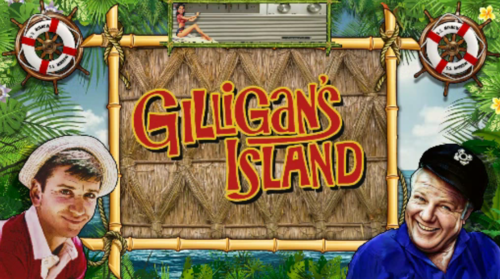

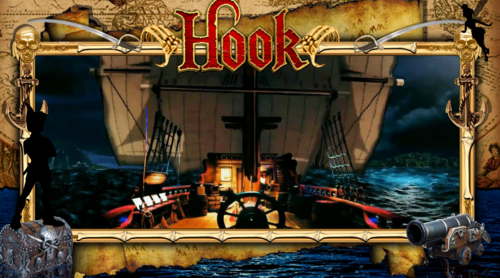





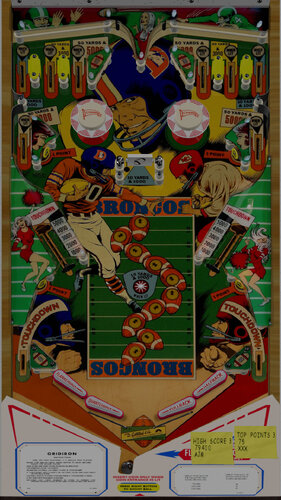






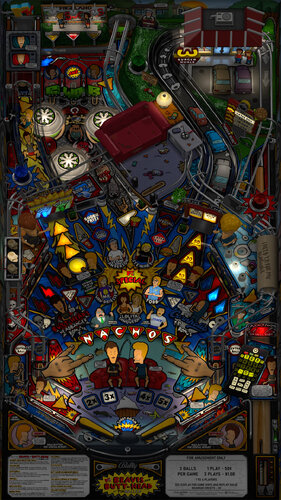

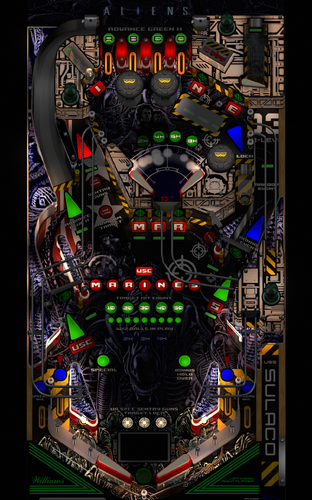
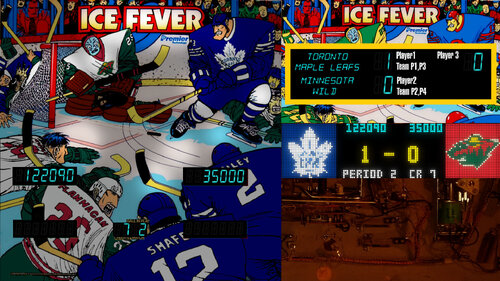


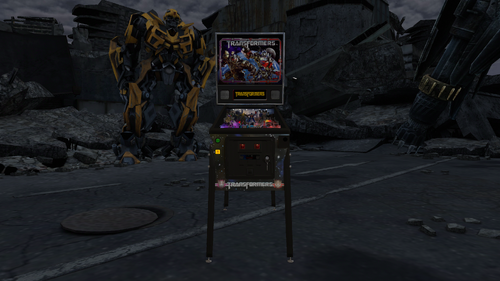


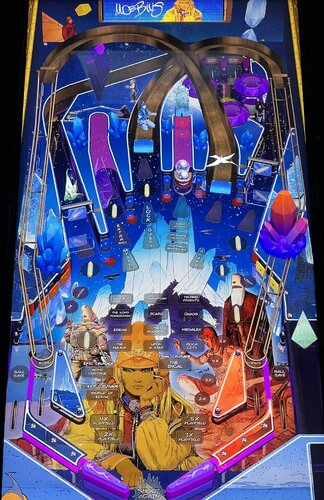




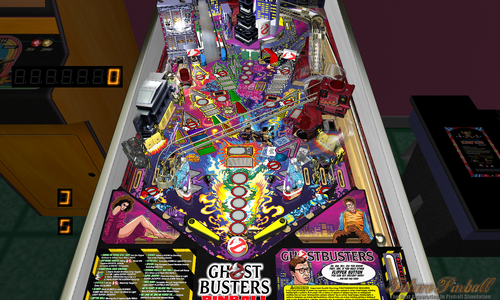



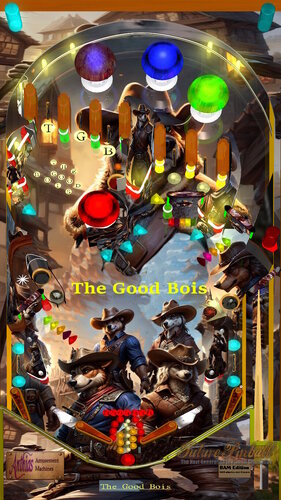
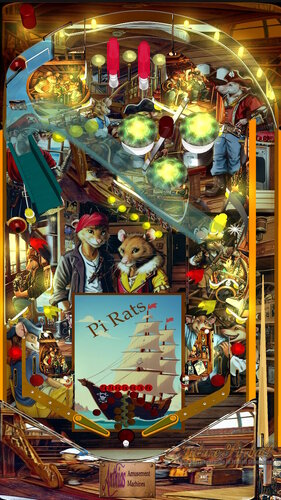

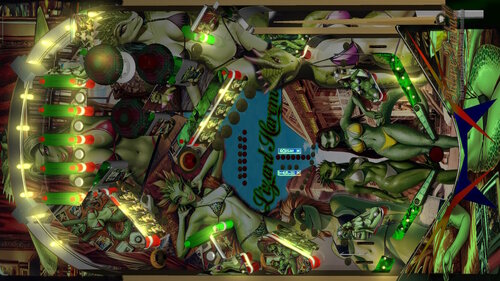
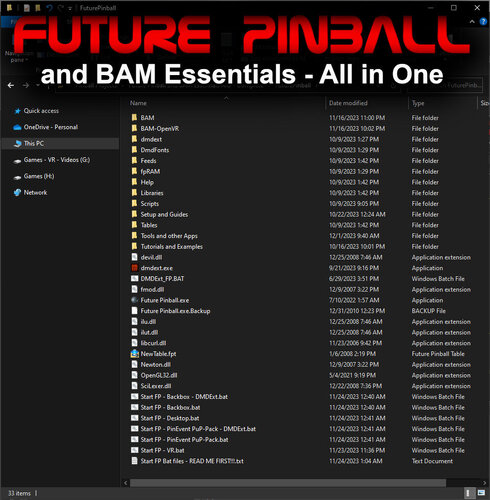

.thumb.png.2eb554ee148885455f395157a15de308.png)
Illuminated500x500.thumb.jpg.b0e032d6c099210f63ab37629798debe.jpg)

fullDMD.thumb.png.d5b7f53f18164ff93bcf624ccf220fe0.png)
.thumb.png.ffd24cbf13a91dbc73610e5f79b4962d.png)

.thumb.png.26db64683065a79c2b7caf71f4d718ac.png)

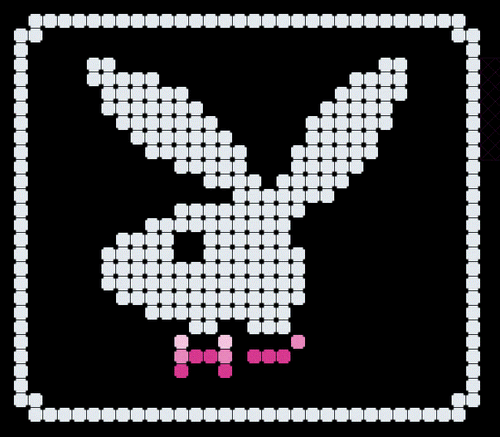
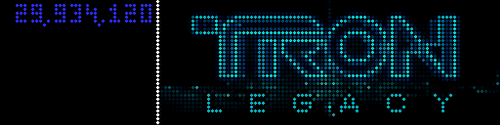
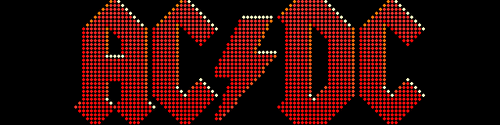
![More information about "Metallica [Pro + Premium]"](https://vpuniverse.com/screenshots/monthly_2023_08/5.thumb.gif.472d8feb5e95702beb61483527f5b50c.gif)
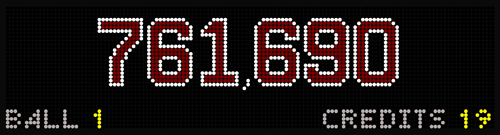
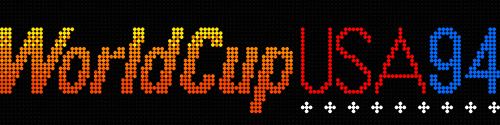
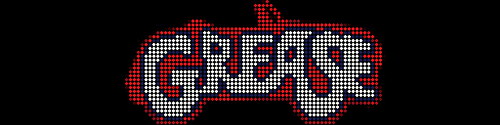
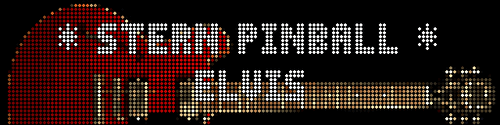

DMD.thumb.png.80140fb6d6673c61e8d99634421ac277.png)
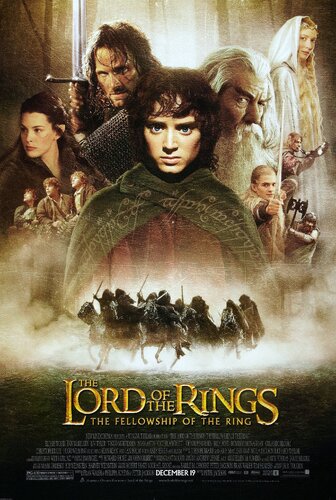



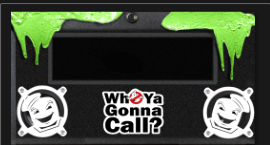
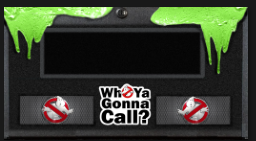
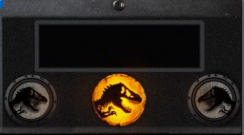



.thumb.png.d5b5456f663d67c5a2129471ef0ee4c5.png)
.mp4_snapshot_00.07_2024_04.28_10_15_11.thumb.png.6cb68c1474a2228c6834fae3e04848ac.png)
Flyer.thumb.png.54cc89ea1fc075febc39aee7e51975a9.png)
.thumb.png.8fa152fffa3fcc8dea48fd2b74bcf9e1.png)

.mp4_snapshot_00_04_2024_04.27_17_29_20.thumb.png.a0be1835405dc335f56e9e0a37760be6.png)
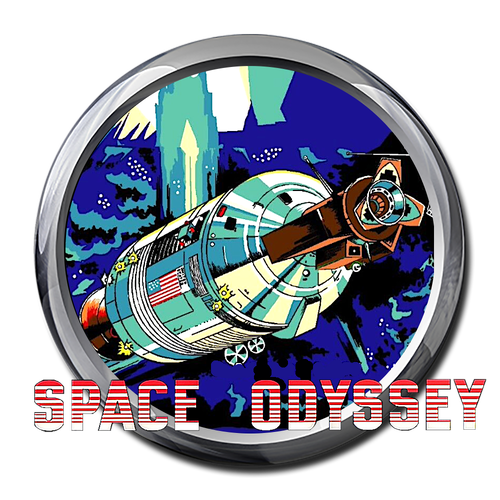


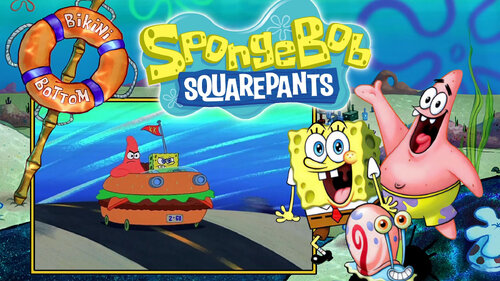
.thumb.png.f313c21a50bcdb8369d80d184d037d0e.png)
Flyer.thumb.png.fb7009ed2758759e082d268a4c6f785e.png)
.thumb.png.5e1d577ec7534d54d44780d8a7cc9c61.png)
.thumb.png.06092572f685a054cad65eb6a7f5304d.png)
.thumb.png.92b7cc04a46c7fd9fb18eceaa6eaacd9.png)
.thumb.png.5bd4234691c54837451ea2f4909e169a.png)