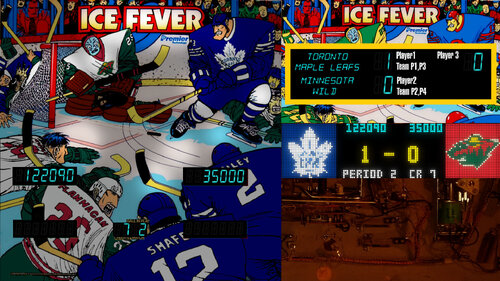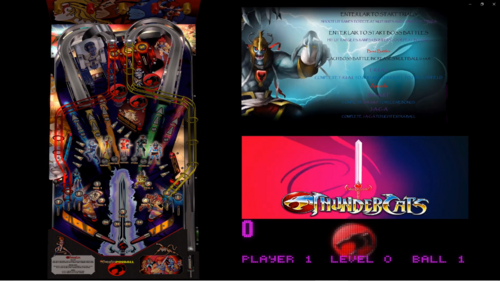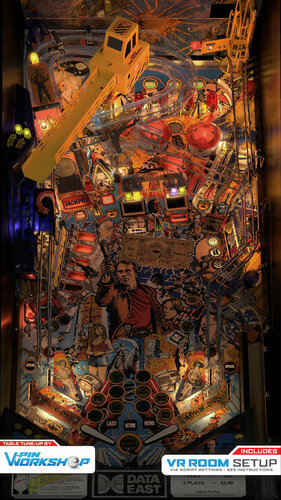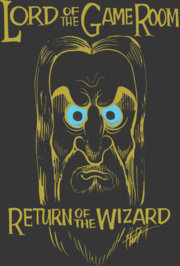-
What's Next?
1 file
-
TerryRed’s FFMPEG Video Converter Scripts
By TerryRed
"Why are my playfield videos rotated when used in Popper?" "How do I convert all my videos to 4K, 3K, 2K, HD?" "How can I convert all my videos to PNG Images" "How can I rotate my videos...."
ENOUGH!
This collection of FFMPEG scripts will convert all your videos to most of the needed formats that you would use in a front end.
Now its as simple as two clicks, and all your videos within a single folder will get converted! MAGIC!
These scripts can convert most video files to mp4 format:
- original file resolution to 30fps, no audio
- 30fps, no audio HD (1920x1080)
- 30fps, no audio 2K (2560x1440)
- 30fps, no audio 3K (3200x1800)
- 30fps, no audio 4K (3840x2160)
- rotate to 180, 30fps, no audio (original resolution, HD, 2K, 3K, 4K)
- rotate to -90, 30fps, no audio (original resolution, HD, 4K)
You can also convert most of your videos and images to a JPG or PNG Image:
- original resolution, HD, 2K, 3K, 4K
- rotated 180 (original resolution, HD, 2K, 3K, 4K)
- Images to JPG, PNG
- Images to JPG, PNG (rotate-90)
I've included two versions of the scripts.
The "standard" versions which will run in one location. You will need to copy your media to the "Files_To_Be_Converted" folder, and then run your choice of conversion script. The conversion will create a new folder and place your newly converted media in there. (Your original files won't be deleted or modified)
The "portable" versions. You can copy the FFMPEG.exe and the required conversion script to any location where your media is. The conversion will create a new folder and place your media there. (Your original files won't be deleted or modified)
FAQ:
"Can I convert to 60 fps?"
- make a copy of the desired script you want to use. Edit and change the -r 30 to -r 60
"Can I keep the audio in my videos?"
- make a copy of the desired script you want to use. Edit and remove the -an
"Can I convert to Portrait videos?"
-I'm sure you can but I don't have a portrait setup. Make a copy of the desired script you want to use. Edit and try different values with vf "transpose=2,transpose=2"
USAGE:
Extract the zip to a location of your chosing.
Standard Versions:
Simply copy your media files to the "Files_To_Be_Converted" folder. Then run the "convert to xxxx" BAT file of your choice. A new "Converted_To_xxxx" folder will be created (it is named according to the type of conversion being done). All the media files in the "Files_To_Be_Converted" folder will be converted and copied to the "Converted_To_xxxx" folder retaining their original filename. Your original media files in the "Files_To_Be_Converted" folder will not be deleted or modified! When the conversions are done you can move your newly created media to wherever you want. Afterward you can delete the "Converted_To_xxxx" folder if you wish.
Portable Versions:
Simply copy the ffmpeg.exe and your chosen "convert to xxxx" BAT file to the where your media is located. Then run the "convert to xxxx" BAT file at that location. A new "Converted_To_xxxx" folder will be created (it is named according to the type of conversion being done). All the media files in your media folder will be converted and copied to the "Converted_To_xxxx" folder retaining their original filename. Your original media files will not be deleted or modified! When the conversions are done you can move your newly created media to wherever you want. Afterward you can delete the "Converted_To_xxxx" folder, the "convert to xxxx" BAT, and ffmpeg.exe file if you wish.
Thanks to NailBuster for coming up with the original Rotate180 script, and helping with getting these working nicely.
759 downloads



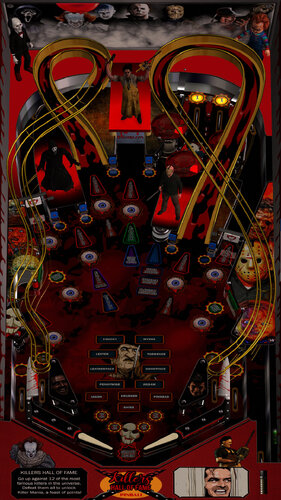






kopia.thumb.png.fc2260e2fed052ad572ae20bdad05b18.png)


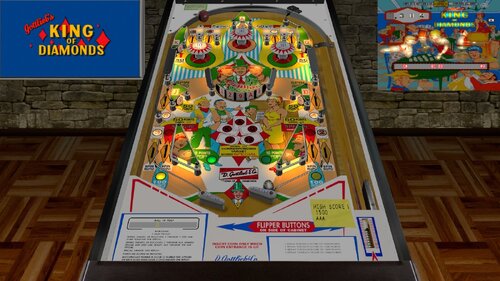




(VRRoom)1.0.3.thumb.jpg.a5ffd940a89ced6899af2d9ab1a01858.jpg)
(VRRoom)1.0.3.thumb.jpg.e8e56d8b7ab34732ec149a17e5eca48f.jpg)
(VRRoom)1.0.3.thumb.jpg.3e8a9be696267ce599235d50dc008157.jpg)

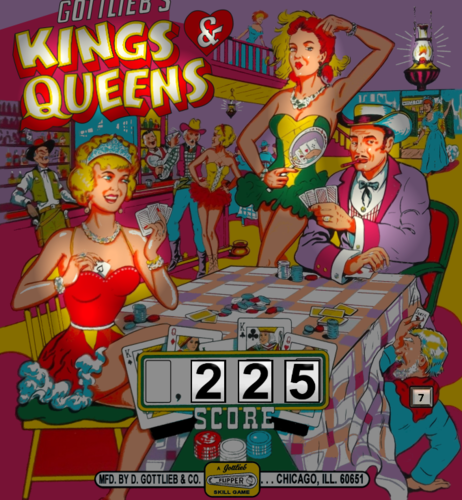

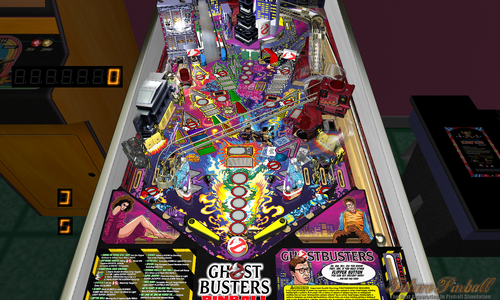



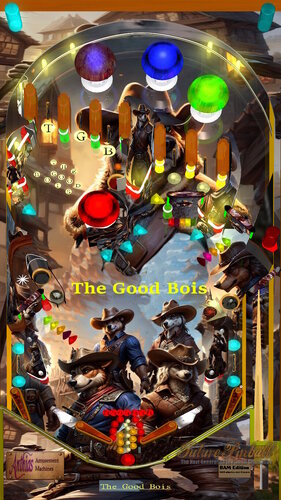
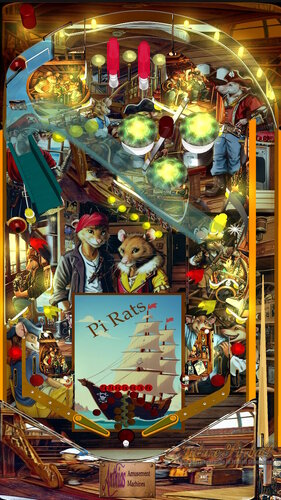

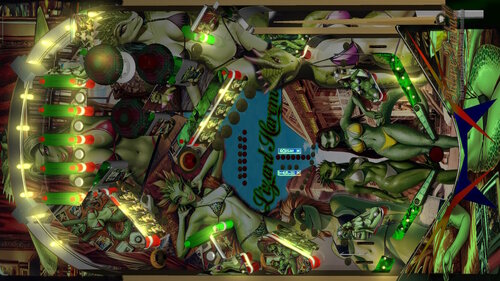
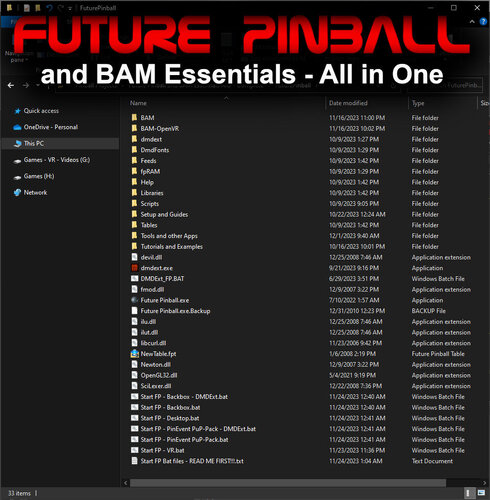

Illuminated500x500.thumb.jpg.b0e032d6c099210f63ab37629798debe.jpg)

fullDMD.thumb.png.d5b7f53f18164ff93bcf624ccf220fe0.png)
.thumb.png.ffd24cbf13a91dbc73610e5f79b4962d.png)

.thumb.png.26db64683065a79c2b7caf71f4d718ac.png)


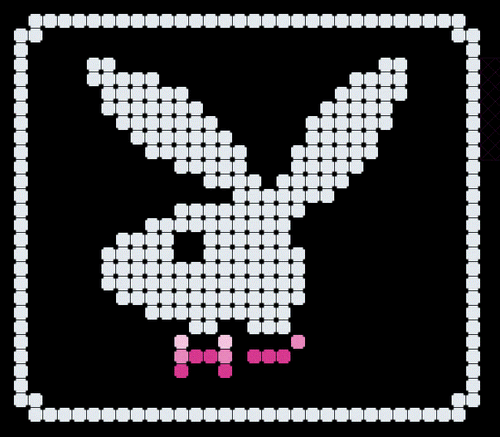
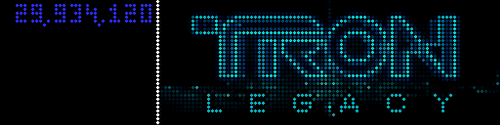
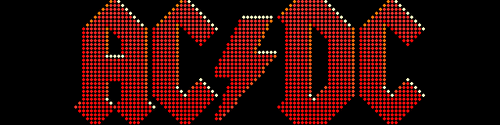
![More information about "Metallica [Pro + Premium]"](https://vpuniverse.com/screenshots/monthly_2023_08/5.thumb.gif.472d8feb5e95702beb61483527f5b50c.gif)
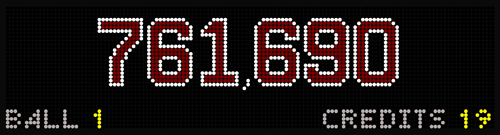
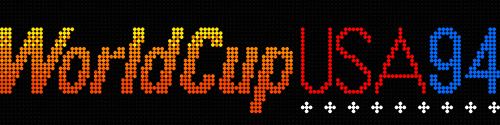
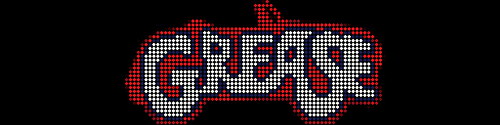
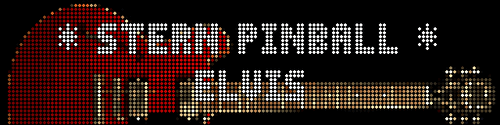



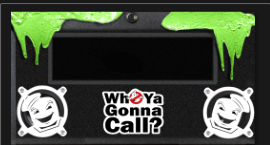
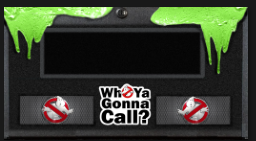
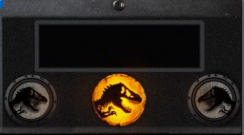





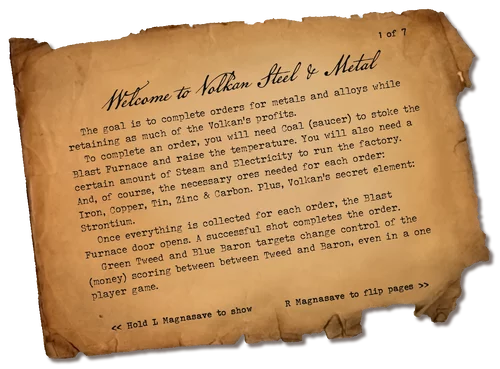

Flyer.thumb.png.185d15f9afa0f3f96fd4c95ae56dba9d.png)
.thumb.png.052c784d4121c0551a6247a2d32c0a60.png)
Flyer.thumb.png.bc5411acdac450cfd87a2e4232c32958.png)
.thumb.png.884f6c6fe65061597585c13b1cf15ef0.png)






DMDunderlay.thumb.jpg.86483247911f22575e54d651ff146d3c.jpg)

.thumb.png.9d751b69cb7acadc3884cffaa6f8f4ac.png)




_Wheel.thumb.png.12fa5e0e2564bf3dd58b8cbb50ad0cdc.png)



.thumb.png.44fc253ca2d09d5c0dbfb1ade1d7c502.png)


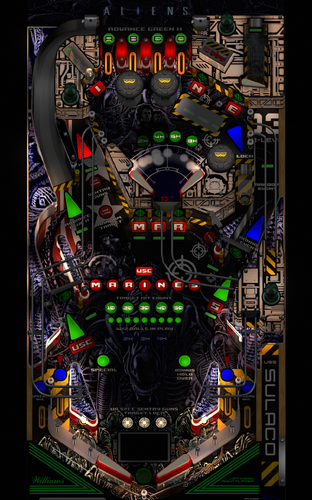










.thumb.png.10ea3bf7ced2c334e204846095052fe0.png)