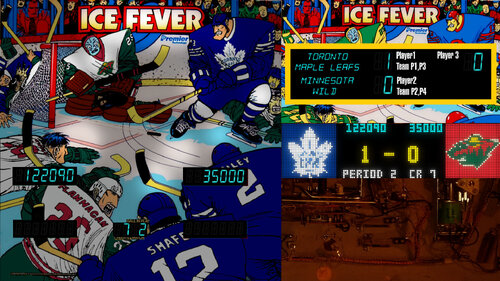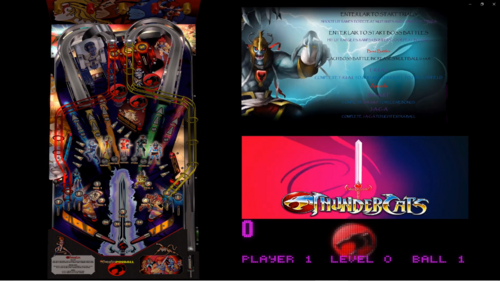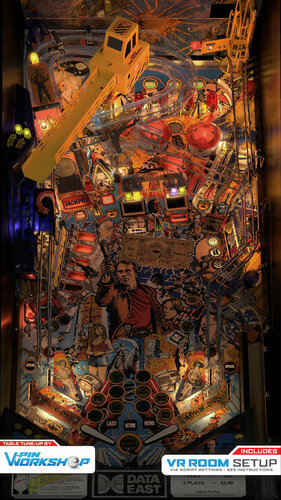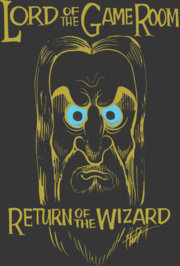-
What's Next?
VR Pinball Install Required Files
3 files
-
VPX VR Launcher
By b4ast1
With this tool it's possible to switch tables without the need of removing your VR-headset.
You can use this tool as launcher for 2D-VPX too. For setup instructions see hints below.
Now you can stay at your cabinet while playing and switching tables without the need of VR-controls.
The newest version includes most of the released VR-tables as preview-tables.
If you want me to add new tables simple leave a comment here.
Check out, how it works:
Version 4 (coded in Unity)
Big thanks to A. Rubin for his amazing work on hundreds of tableskins!
Big thanks to Rajo Joey for providing his tablesound-archive!
Installation:
----------
install into your VPX folder start only the launcher4.exe inside your VPX folder setup your paths and keys via settings at trayicon-menu restart launcher optimize your single-klick speed rotation-speed (inside launchers overlay-settings)
start with 0.0 and increase to 0.1 ...
problems with autoupdate?
-> try starting launcher as admin
Performance problems?
1) Set renderScale to 1.0 in VR!
2) Try disabling table-videos
3) Try disabling "room"
Changelog:
---------
What's new in version 4.8x
- new circular tableselection
- random table function
What's new in version 4.67
Tablesounds are included in the resources. If you want to overwrite the existing sound you can can place your own tablesounds inside /vrlauncher4/config/tablesounds/
The filenames have to match against the tablearray like the vpx-names.
What's new in version 4.64
If you want to hear backgroundmusic place mp3 here: /vrlauncher4/config/music.mp3.
What's new in version 4.63
You can (it's optional) launch vpx with special params for vr or novr.
vrlauncher4/config/config.xml:
<vpparams2d>-ini novr.ini -Minimized -Play</vpparams2d>
These params will be passed to VPX if you are in launcher 2d-mode.
Since 10.8 Beta 5 you can launch VPX with an ini-file with settings. If you setup a novr.ini with the following setting...
[PlayerVR] AskToTurnOn = 2 ... VPX will start in 2d mode (turn off VR).
<vpparams2d>-ini novr.ini -Minimized -Play</vpparams2d> in vrlauncher4/config/config.xml will load this ini-file while launching tables.
The result of these settings is that you can set in the launcher whether you want to play in VR or 2D.
The launcher automatically detects if you have a VR device connected, so you won't receive any more error messages in VPX because of that. (F9 toggles VR/2D)
What's new in version 4.62 online
/config/offlinedata/mytables.csv merges into tablearray
You can place your special tables there (readme.txt)
What's new in version 4.61
+ VR-settingseditor in VR-mode
+ 2D-settingseditor in 2D-mode
Hint: If you want a full table-rotation set rotation angle to 180°
What's new in version 4.53
The program was created with the latest Unity LTS compiler and
is delivered with an MSI installer to prevent blocked DLLs and
read-only directories from causing issues.
New features in this version include automatic online and offline updates.
Starting from this version, the program can update itself automatically
online or manually through copied update files.
What's new in version 4.50
1) tablename.bat files will launch corectly.
2) Autoupdate-function added.
Please check if /vrkauncher4/update/xdelta.exe is not blocked!
Otherwise the update will not work.
To activate autoupdates you have to setup settings in config.xml to:
<autoupdate>1</autoupdate>
Problems:
to fix update pls check /vrlauncher4/update/
✅ check if the xdelta.exe in this folder is not blocked.
✅ check if update_{YOUVERSION}.zip was downloaded
✅ there is a file version.cfg - check if it‘s {YOURVERSION}. if not, zip was not extracted
✅ set version in version.cfg back to {YOURVERSION} to reset update
✅ restart launcher
What's new in Version 4.36
<suspendmode>4</suspendmode> Launcher4 will stay alive without animation and userinteractions
until vpx finishes. Launcher4's CPU-usage is low. Good loading-times.
(waits in an own task)
<msaaSampleCount>4</msaaSampleCount> Antialiasing
higher = better quality but less performance
possible values:
0 disabled
2 = 2x
4 = 4x
8 = 8x
<renderScale>1.0</renderScale> UniversalRenderPipelineAsset render scale
(Renderresolution of viewport)
<floor>1</floor> 0 = disable floor and shadow-rendering on it
<bgcolor>0.0,0.0,0.0</bgcolor> Backgroundcolor float values
R , G , B 1.0,0.0,0.0 = red 1.0,0.0,1.0 = purple (red+blue)
What's New in Version 4.35
<vpxpreviewx>-1</vpxpreviewx> <vpxpreviewy>-1</vpxpreviewy> <vpxprevieww>1200</vpxprevieww> <vpxpreviewh>800</vpxpreviewh>
You can move and resize the VPX-Preview window. (x,y,w,h)
(-1,-1 disables this movement.)
What's New in Version 4.34
<settings> <vrrecentermode>0</vrrecentermode> <gamma>1.0</gamma> </settings>
vrrecentermode:
0: launcher calls device-recenter-function.
1: launcher calls device-recenter-function AND resets main camera to viewport.
(Meta does not allow device-recenter-function anymore.)
gamma:
Values between 0.0 and 2.0 will change gamma post process.
What's New in Version 4.33
Released October 13
focusgrab works with vpx 10.8 (hidden sdl window) recenter workaround for oculus and openxr
What's New in Version 4.32
Released October 12
-ini param removed (because VPX 10.8 beta is handling them automatically)
What's New in Version 4.31
Released October 10
If you have a 64bit-system this is your config:
<paths> <tables>E:\Tables-VR\</tables> <vpexe32bit>C:\VP\VPinballX_GL_32bit.exe</vpexe32bit> <vpexe64bit>C:\VP\VPinballX_GL_64bit.exe</vpexe64bit> <defaultversion>64bit</defaultversion> <vpparams>-Minimized -Play</vpparams> <highscores>C:\VP\PINemHi\PINemHi.exe</highscores> </paths> If you have 32bit tables you can name them something with "32bit" inside filename.
If you have a 32bit-system this is your config:
<paths> <tables>E:\Tables-VR\</tables> <vpexe32bit>C:\VP\VPinballX_GL_32bit.exe</vpexe32bit> <vpexe64bit>C:\VP\VPinballX_GL_64bit.exe</vpexe64bit> <defaultversion>32bit</defaultversion> <vpparams>-Minimized -Play</vpparams> <highscores>C:\VP\PINemHi\PINemHi.exe</highscores> </paths> If you have 64bit-tables you can name them something with "64bit" inside filename.
What's New in Version 4.30
Released October 1
This time a little update for technicians:
Launcher checks for tablepath/tablename.ini sends -ini params to vpx.
Launcher checks for tablepath/tablename.bat to launch this instead of exe+params. Tablename and vpx params are sent as params to the bat-file.
Make sure, that your bat file waits for VPX to exit.
What's New in Version 4.29 alpha
Released September 24
64bit compiled with newest stable Unity release all 2023 table-artwork included new "openxr" device value
4.28 FEATURES
tabledata offline or ONLINE coded in unity/c# for oculus vr OR openvr (32bit windows) starts only once and takes control, when vpx is quitting 0% CPU-usage while playing VPX much faster loading time than v.3 Favourites are controlled ingame.
Hold filterkey and add/remove current table as favourite.
You can share your tableartwork and get online artwork inside app
since 4.29
coded in unity/c# for oculus vr OR openvr, openxr (64bit windows)
------------------------------------------
INSTALLATION
Install downloaded VPX VR-Launcher 4.57.msi.
Setup instruction inside /vrlauncher4/readme.txt!
start VPX VR-Launcher 4.exe (from the root)
right click trayicon and select settings
----------------------------------------------------------
Details are described in the included "/vrlauncher4/readme.txt".
Please read this readme.txt before asking. Thanks.
----------------------------------------------------------
have fun!
BaSti
5494 downloads
-
Visual Pinball X - Virtual Reality - Official Releases
By Dazz
Visual Pinball - Virtual Reality - VPVR
An open source pinball table editor and simulator.
This project was started by Randy Davis, open sourced in 2010 and continued by the Visual Pinball development team. This link will take you to the official repository.
1466 downloads
(0 reviews)0 comments
Submitted
-
OpenComposite OpenXR *FIXED* DLLs
By MrGrynch
UPDATE: The fix is now on the main OpenComposite repository and all new builds will include the fix. You can still use these, but it is no longer strictly necessary
The problem: When using OpenComposite with Visual Pinball X, the colors are "washed out" and the scene is generally too bright. This has been broken for almost a year, with an open ticket that is 11 months old.
TLDR; These DLLs are a patched build of the most recent source code, and have been verified to solve this issue. NOTE: You cannot use Virtual Desktop OpenXR with 32-bit applications.
Detailed explanation of the problem
VPX outputs color in RGBA8 format encoded for corrected-gamma. RGBA8 is a linear color space format, and the OC render does not properly detect that it contains gamma information. The downstream render chain reads the gamma-corrected color data as linear RGB and adds gamma correction. This "double-corrected" color data causes the washed out color and high gamma reported by users.
The solution
In the swapchain for the runtime, I am specifying SRGB8_ALPHA8 instead. This causes the downstream render chain to treat the color data as non-linear gamma-corrected color, resulting in correct color reproduction.
LICENSE INFO
This software is licensed under the GNU General Public License v3 (June 3, 2007) and is provided here with permission
494 downloads
- opencomposite
- vr
- (and 2 more)




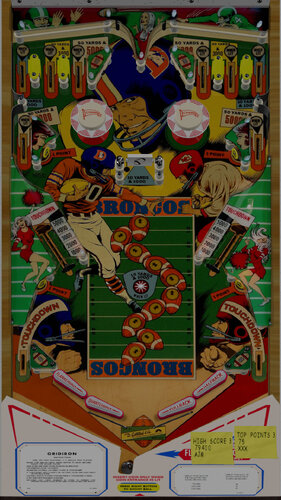

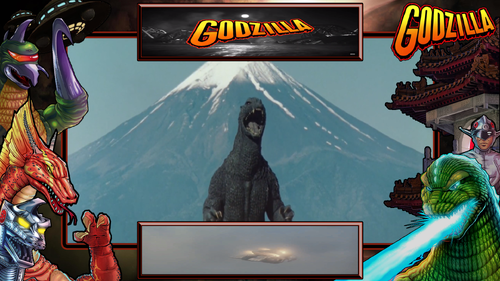

.thumb.jpeg.e47615603d7ef896f4a724574c81e815.jpeg)



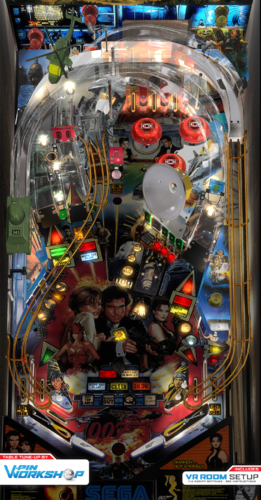


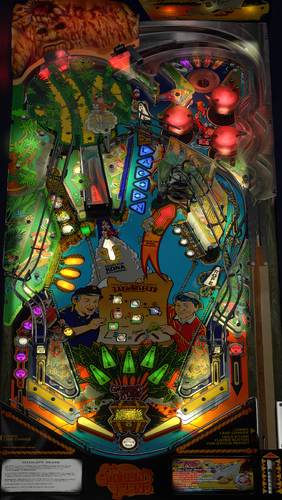










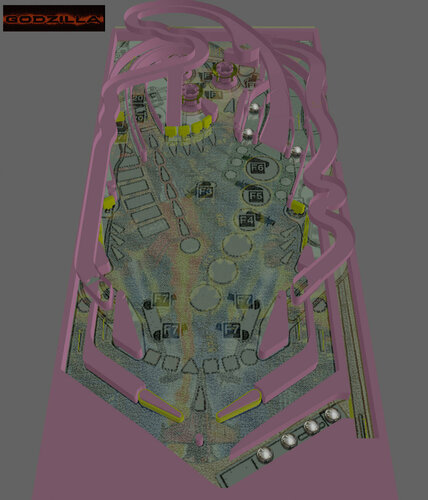
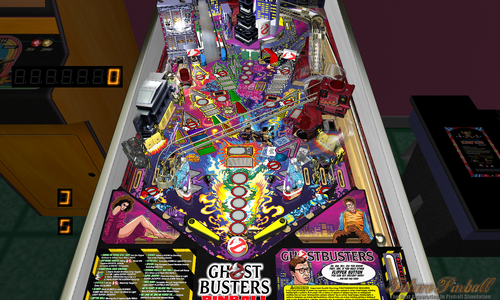


V1.2.thumb.png.eae7af0295599c55485382784476ccf9.png)
V1.2.thumb.png.7101c2b53d2ce8f881c34d8fce5accd1.png)







.thumb.png.a15aa84bacf649c3520abb6712c035e0.png)
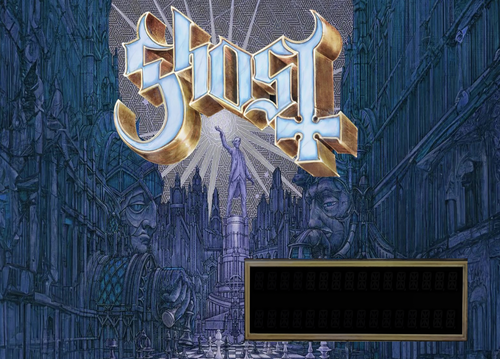
.thumb.png.142d7a935d88417bc54039a474aca2b9.png)
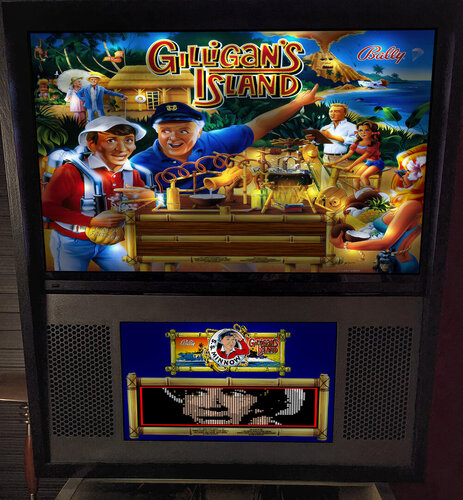
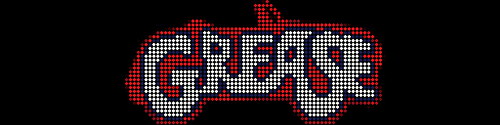

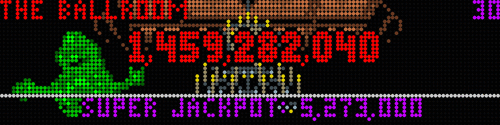
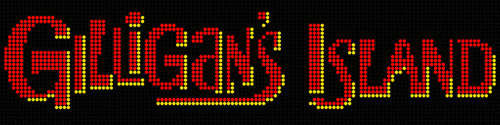
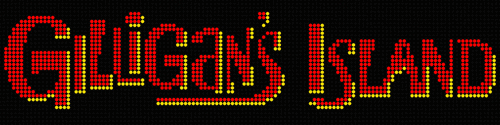
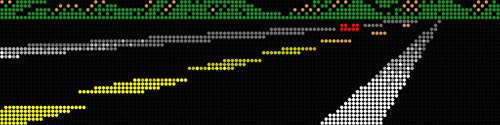
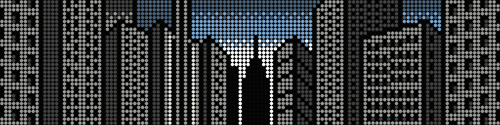
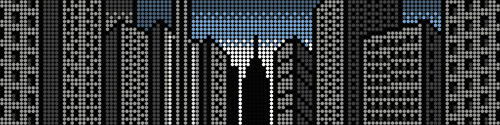


DMDUnderlay.thumb.jpg.7b2364ff2f3fe4eedcad3598c7470401.jpg)
DMDUnderlay.thumb.jpg.f5a26254c2f378b76a3247bc47a81d38.jpg)






.thumb.jpg.8fa92b4e85953bdcbf617891401968c3.jpg)
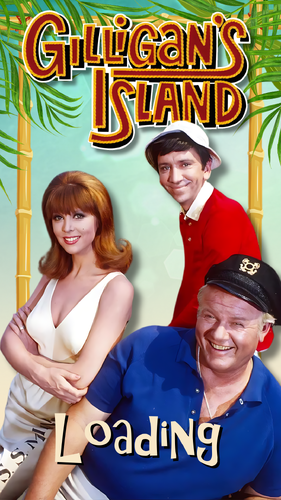
.thumb.jpg.086609927159e457c195c35b98bb5b4f.jpg)


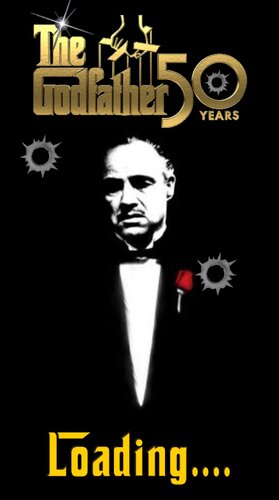
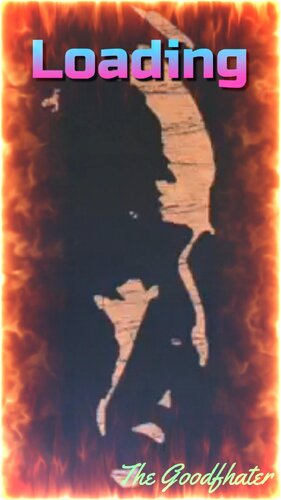

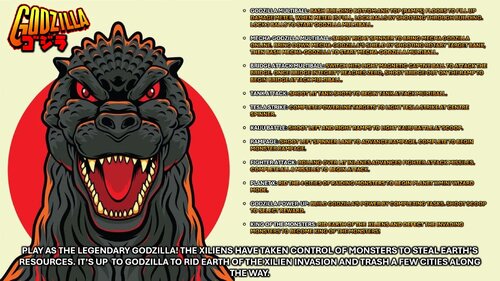
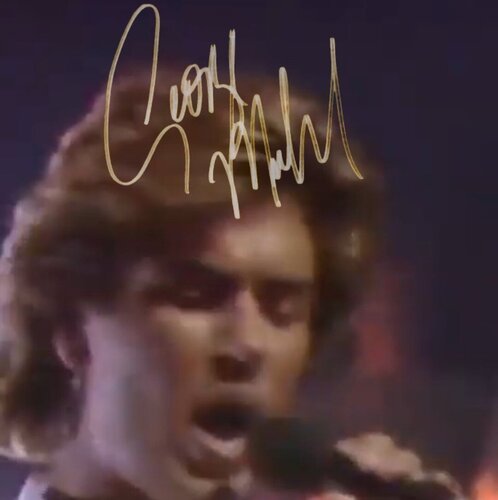





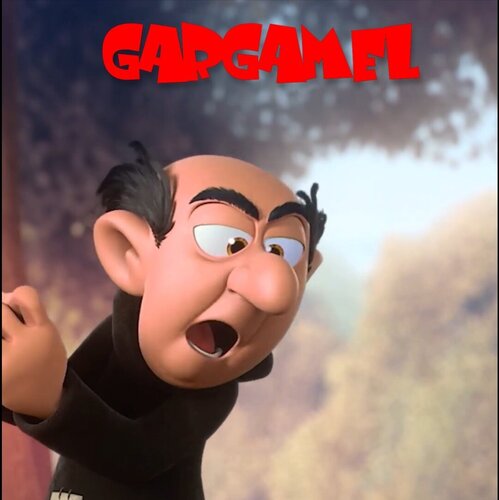

.thumb.png.7192dbd1266b5b9e342216e13605fe10.png)
.thumb.png.711eca7991461037302c007426d01075.png)

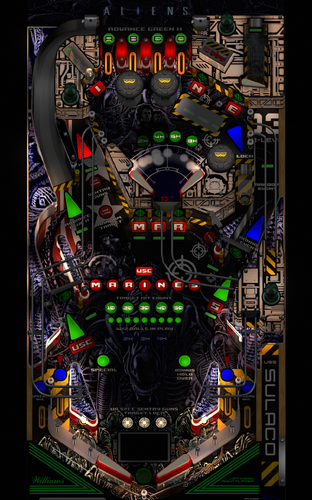




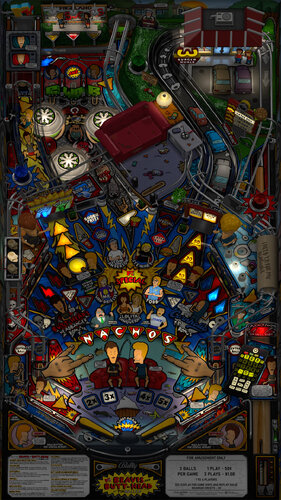







.thumb.png.10ea3bf7ced2c334e204846095052fe0.png)