About This File
ALIENS - FX3 PuP-Pack
By: TerryRed
The first PuP-Pack created for Pinball FX is back again! This was also the first FX PuP-Pack to replace the in-game music with an awesome OST Music option. Killer Aliens, bloody ball drains, awesome music and SSF make for an explosive showpiece on your cabinet.
Version 1.1: July 30, 2021
To be used with Aliens on Pinball FX2 and FX3
Requirements:
- latest version of Pinup Player
- latest dmdext with pup enabled in the dmddevice.ini (and proper command line for dmdext.exe or pupdmdcontrol.exe)
- table needs to be running in English, as the PuP-Pack uses the English DMD images to trigger videos and music
- DOFLinx is needed for the SSF option
Front End Media:
- be sure your front-end is NOT displaying a video / image in the pup-pack area when the table launches (that may cover the pup-pack)
New options for 2 screen users:
Similar to my PinEvent releases on Future Pinball, I have included options for 2 screen users with everything setup and ready to go for the following monitors:
4x3 ratio = 1024x768
5x4 = 1280x1024
1x1 = 1080x1080, 2160x2160,etc (usually a vertical monitor using part of the screen for the Backbox)
****** Install the PuP-Pack *******
- copy the ALIENS PuP-Pack folder into your PUPVideos folder
****** Run the Option BAT file in the PuP-Pack folder for your Setup ******
3 Screen or 2 Screen (16x9) users with a DMD:
- setup your PuP "Backglass" display on your Backglass monitor
- run the "Option 1 - Backglass and Topper" BAT file
2 Screen users with a 4x3 or 5x4 or 1x1 (square) ratio Backglass monitor:
- setup your PuP "GameSelect" to fill your entire Backglass monitor
- run the "Option" BAT file that matches your Backglass monitor ratio
- run the table, when the PuP-Pack starts, position your DMD to fit nicely on the DMD section of your Backglass monitor
2 Screen 16x9 Backglass users (with no DMD monitor or real DMD)
- for those users who only have a 16x9 backglass (and no DMD monitor or real DMD), there is no specific PuP-Pack option for you
- this PuP-Pack was originally designed for 3 screen users, and there is no place set aside for a DMD on a 16x9 Backglass for this PuP-Pack
- you can try using "Option 1" and position your DMD on the lower part of the Backglass, but it may get covered by the Pup-Pack's top layer that will pop up to play videos at different events
- using the latest dmdext for the DMD with the "stay on top" option may help
- if that doesn't work, then you can try Option 2, but this will result in a squished looking PuP-Pack and DMD
****** Topper Videos ******
- for "Option 1 - Backglass, Topper" and "Option 2 - 2 Screen - 4x3 or 5x4", you need to manually enable the Topper videos (if you have a dedicated display for Topper videos). Use the PuP-Pack Editor and set the following:
Topper - ForceBack
- for "Option 3 - 2 screen - 1x1", the Topper videos are already enabled and positioned on the Backbox.
****** OST Music Option ******
- to use the OST Music option, you need to manually edit the Pup-Pack (using the Pup-Pack Editor) and set OST Music to "Music Only"
- in the Pinball FX2/FX3 sound settings, turn the music volume to 0 (this is global and not per table).
****** SSF Option ******
- to use the SSF option, you need to manually edit the Pup-Pack (using the Pup-Pack Editor) and set SSF to "Music Only"
- in the Pinball FX2/FX3 sound settings, turn the physics volume to 0 (this is global and not per table)
- you need to install and use DOFLinx to trigger the SSF sounds
****** DMDExt and PUPDMDControl ******
- you need to install DMDExt to monitor the FX2/FX3 DMD images to trigger the PuP-Pack video and music events
- you can also use pupdmdcontrol.exe (which uses dmddevice.dll from dmdext) as some people find that works better
- you need to enable FX2/FX3 cabinet settings, then enable the FX2/FX3 DMD (sized at 520x136) and position it somewhere so it can be monitored by dmdext and PuP
- note that if you have the FX3 DMD positioned "offscreen", dmdext.exe or pupdmdcontrol.exe may not be able to "see it" and work correctly
- you need to play the game in English so it will show the proper DMD images
- be sure pinup is enabled in dmddevice.ini
If using DMDExt.exe:
- you may need to change the colour of the DMD to orange (in FX3 settings) to get videos or OST music to trigger
Example dmdext.exe 1.9 (or higher) command line for Pinup Popper:
c:
cd /d "C:\Visual Pinball\VPinMAME"
start /min "" "dmdext.exe" mirror --source=pinballfx3 -q -d virtual --fx3-legacy --fps 60 --use-ini="c:\Visual Pinball\VPinMAME\DmdDevice.ini" --pinup PinUp\[GAMENAME]
If using PUPDMDCONTROL.exe (works better for most people):
- if using pupdmdcontrol.exe, you will need to install and use the BMP files from pupdmdcontrol_alien_pupcaps.zip (attached to this post)
- copy the BMP files to the "Aliens\PUPCapture" folder (overwrite the old ones), and be sure the dmd colour is set to default (which is yellow) in FX3 settings
Example pupdmdcontrol command line for Pinup Popper:
c:
cd /d "c:\vPinball\VisualPinball\VPinMAME"
start /min "" "PUPDMDControl.exe" FX3 PINUP\[GAMENAME]

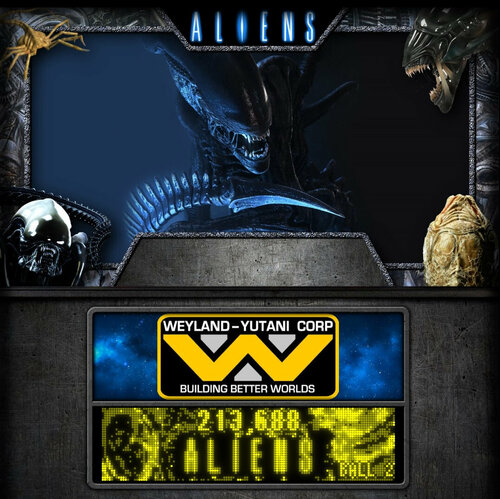

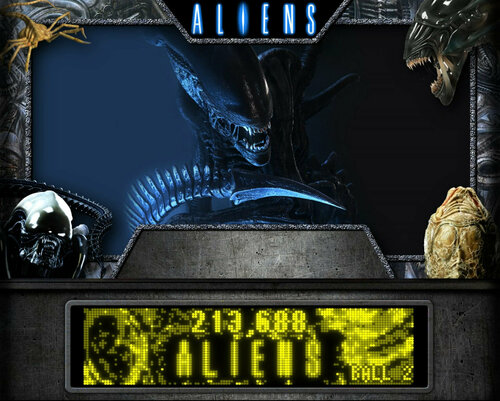

User Feedback
Create an account or sign in to leave a review
You need to be a member in order to leave a review
Create an account
Sign up for a new account in our community. It's easy!
Register a new accountSign in
Already have an account? Sign in here.
Sign In NowThere are no reviews to display.