About This File
Transformers (Stern) - PuP-Pack
By: TerryRed
The PuP-Pack that transformed what was possible is back! This is the first PuP-Pack to replace SAM system music with a new OST music option that completely transforms this table! Choose your side between the Autobots and Decepticons and engage in Epic battles for the All-Spark! Dazzling visuals and awesome music make for a timeless pup-pack that is another great showpiece for your cabinet!
Version 1.0: June 30, 2021
System: Visual Pinball X
Table: should work with most VPX Transformer (Stern) tables
Requirements:
- latest version of Pinup Player
- latest dmdext with pup enabled in the dmddevice.ini
- VPX 10.6
- Transformers (Stern) VPX table (set to use tf_180 rom in table script)
- VPinMAME set to "Use External DLL" (to enable dmdext), and Ignore CRC Errors (to use muted rom)
- table needs to be running in English, as the PuP-Pack uses the English DMD images to trigger videos and music
New options for 2 screen users:
Similar to my PinEvent tables on Future Pinball, I have included options for 2 screen users with everything setup and ready to go for the following monitors:
4x3 ratio = 1024x768
5x4 = 1280x1024
1x1 = 1080x1080, 2160x2160,etc (usually a vertical monitor using part of the screen for the Backbox)
16x9 = 1920x1080, 1366x768, 1280x720
Thanks to Tarcisio Caleiro for the excellent Bumblee and Decepticon "eyes" topper videos!
****** Install the PuP-Pack *******
Copy the tf_180 PuP-Pack folder into your PUPVideos folder
****** Run the Option BAT file in the PuP-Pack folder for your Setup ******
3 Screen users:
- setup your PuP "Backglass" display on your Backglass monitor
- run the "Option 1 - Backglass and Topper" BAT file
2 Screen users with a 4x3 or 5x4 or 1x1 (square) ratio Backglass monitor:
- setup your PuP "GameSelect" to fill your entire Backglass monitor
- run the "Option" BAT file that matches your Backglass monitor ratio
- run the table, when the PuP-Pack starts, position your DMD to fit nicely on the DMD section of your Backglass monitor
2 Screen users with a 16x9 ratio Backglass (with no DMD monitor or real DMD)
- setup your PuP "Backglass" display on your Backglass monitor
- run the "Option 4 - 2 Screen - 16x9" BAT file
- run the table, when the PuP-Pack starts, position your DMD to fit nicely on the DMD section of your Backglass monitor
****** OST Music Option ******
To use the OST Music option, you need to manually edit the Pup-Pack (using the Pup-Pack Editor) and set OST Music to "Music Only".
You also need to use the included "muted rom" to have the rom's music muted to allow only the PuP-Pack's music to be heard. Backup your original tf_180.zip in VPinMAME folder, and replace it with the muted rom with the same name tf_180.zip
****** Topper Videos ******
For "Option 1 - Backglass, Topper" and "Option 2 - 2 Screen - 4x3 or 5x4" and "Option 4 - 2 Screen - 16x9", you need to manually enable the Topper videos (if you have a dedicated display for Topper videos). Use the PuP-Pack Editor and set the following:
Topper - ForceOn
For "Option 3 - 2 screen - 1x1", the Topper videos are already enabled and positioned on the Backbox.
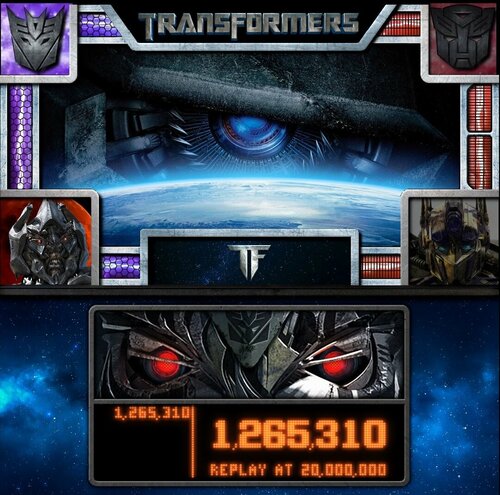


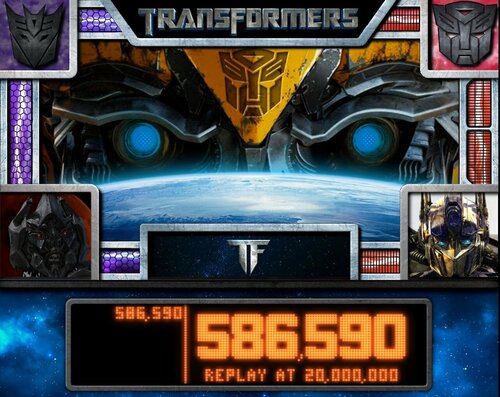
User Feedback
Create an account or sign in to leave a review
You need to be a member in order to leave a review
Create an account
Sign up for a new account in our community. It's easy!
Register a new accountSign in
Already have an account? Sign in here.
Sign In Now