Version 1.0.0
19 downloads
This file is a custom background meant to display behind the B2S backglass. The B2S backglass is not included but Wildman's version can be found here.
I. Purpose
Most backglass art is meant to be displayed in a 4:3 aspect ratio, while most monitors are 16:9. I dislike stretching the backglass to fit my monitor, but didn't want mere black showing on the left and right. I began creating simple, custom backgrounds to thematically tie into the table while not being too visually distracting. The screenshot shows how the backglass now appears on one of my desktop monitors when the table is loaded.
II. Package
Included in the download:
• Two 1920x1080 backgrounds for this table's backglass
• Instructions
III. Instructions
Everyone's setup is different, so these instructions are general.
Put the background .png file in a particular place. I have all my tables in one folder called 'VP10' with the backgrounds in another [my structure is: ~/VisualPinball/Tables/VP10/Backgrounds]
Rename the file to something you find simple and helpful. All my background files are follow this convention: [tablename]-BG.png
If you don't have a .res B2S file already present for this table, then generate one. Follow these steps:
Double-click on the B2S file to launch it. When it opens, right-click on it to open the B2S option menu. At the bottom, click the button that says EDIT SCREEN RES.
The Screen-Res Editor will now open. In the lower left, make sure GENERATE COMMENTS is checked but ENHANCED RES FILE is unchecked.
Click SAVE SETTINGS.
A .res file was just generated. Close the Screen-Res Editor by clicking the X in the top right.
Open the .res file in a text editor such as Notepad Notepad++ (I prefer this because it has tabs & line numbers).
Copy the .res settings I included below and replace the ones in your file.
Changes to make:
Change line 10 to match whatever the number is of your display that shows the backglass.
Change line 29 to match your folder structure and name of the background file.
Start the table in VPX. Right-click on the backglass to get the B2S options window. Change BACKGROUND to VISIBLE.
Quit and re-launch the table. Your backglass should now show in a 4:3 aspect ration, with the background behind it.
IV. Sample .res Settings
Below are the my .res settings for this table.
# This is a ScreenRes file for the B2SBackglassServer.
# From release 1.3.1.1 comment lines like this starting with a '#' are supported.
# Playfield Screen resolution width/height
1920
1080
# Backglass width/height
1920
1080
# Define Backglass screen using Display Devicename screen number (\\.\DISPLAY)x or screen coordinates (@x) or screen index (=x)
1
# Backglass x/y position relative to the upper left corner of the screen selected
0
0
# width/height of the B2S (or Full) DMD area
670
346
# x/y position of the B2S (or Full) DMD area - relative to the upper left corner of the backglass window
0
0
# Y-flip, flips the LED display upside down
0
# Background x/y position - relative to the backglass screen - has to be activated in the settings
250
0
# Background width/height
1420
1080
# path to the background image (C:\path\Frame) or black if none selected
C:\vPinball\VisualPinball\Tables\VPX\Old Chicago (Bally 1975)\oldchicago-BG01.png
# This line would turn off B2SWindowPunch if activated
#B2SWindowPunch=off

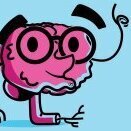
-16x9BackgroundScreenshot01.thumb.png.f807554a5ee92c80299801dc9c2b4f7e.png)


.thumb.png.89115dca334abf5a45967284a9d2f545.png)