About This File
Enjoy a sampling of Glass overlay images to use with the latest DMD Extensions.
If you're not a big fan of the broken, chipped and cracked versions that ship with the tool; have a look at some of these examples and feel free to use them any way you like. Nothing profound here just a little image editing and cleaning up around the edges.
Requires the latest DMDExt as of writing which is Freezy's Amazing 2.2.0
I know not everyone is keen on jacking with their DMD, but I happen to love being able to make certain tables 'pop' with specific type of glass and color reflections. It adds just enough flair to make the tables unique.
To use / Installation Instruction
Simply extract the image files in the archive to your ..\VisualPinball\VPinMAME\DMDext\textures\glasses\ folder. They can either be manually input into the dmddevice.ini as new profiles, or they can be applied via the gui while it's running. [examples attached]
Right click on a running vDMD and choose 'customize...'. You will be able to select one of these overlay glasses from the appropriate field in the UI, and apply to your table. You may also decide to edit your
dmddevice.ini and include one of these glasses as part of a preset (examples within the dmddevice.ini inside your vPinMAME folder.). Or, create a brand NEW profile for use with your own creation !
:Pro-Tip: go into dmddevice.ini and copy the entire block for profile.default, paste it to the very bottom of the file and comment out every line of 'default' with a ; symbol.
Save this change.
Now you have a copy of your default in case you mess it up.
Now, go into a table you want to modify and set it up the way you want with a glass, a frame, colors, whatever.
On the bottom left you will see you can now 'save' this to a profile. Save it over default, or save it over another profile if you like.
Close the table and go back into dmddevice.ini
You will see your changes have been reflected in the block for profile.default. (if thats the profile you chose to save over)
Now you can rename anywhere it says 'default' to some other name like 'Cool_Williams_Green_Theme' or whatever.
Go down below and remove all the comments ; from your old default to make it active again.
Save your dmddevice.ini
You just created a new dmdext custom profile you can use on any table you want.
Apologies for the poor res. on a few of the example images as I took these screen shots over a RustDesk session to my vPin Cabinet PC.
These images may NOT be monetized in ANY way to include their inclusion in any retail or 'for resale' product.













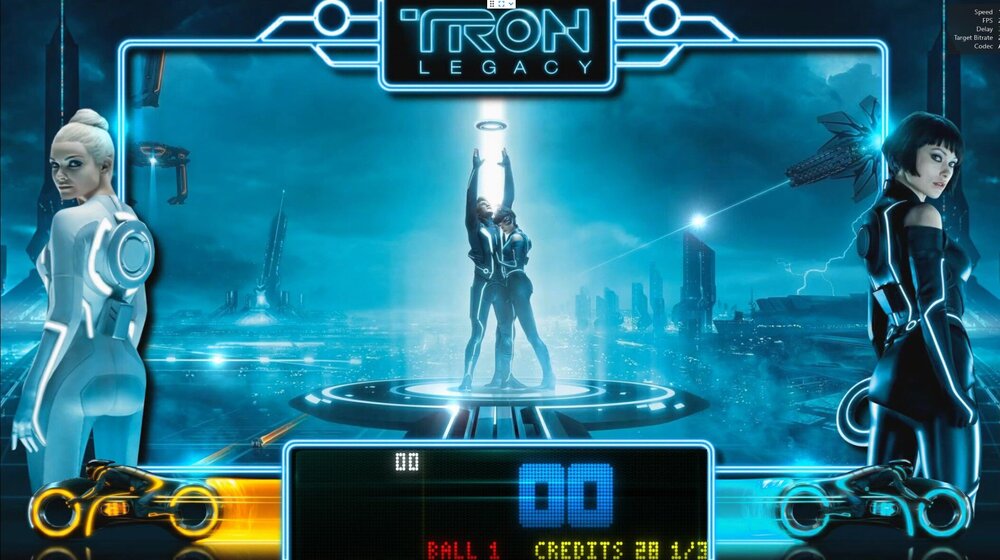

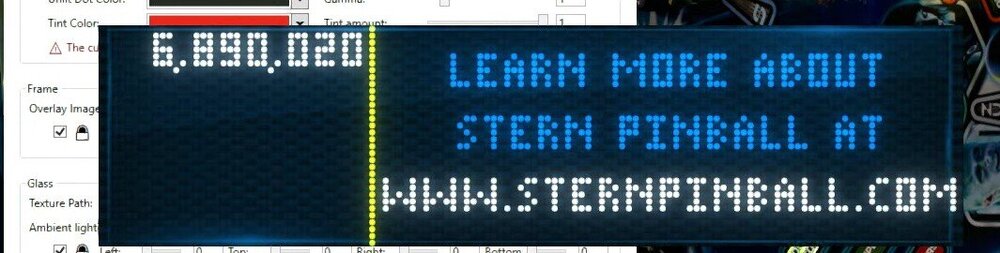

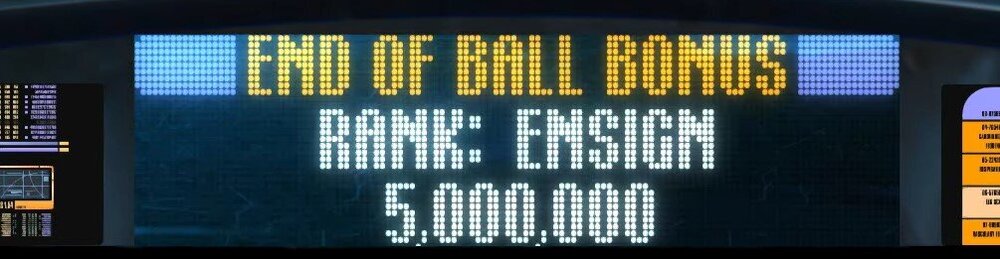
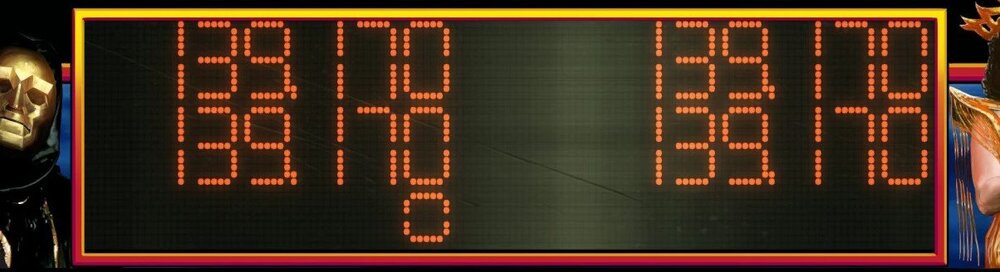

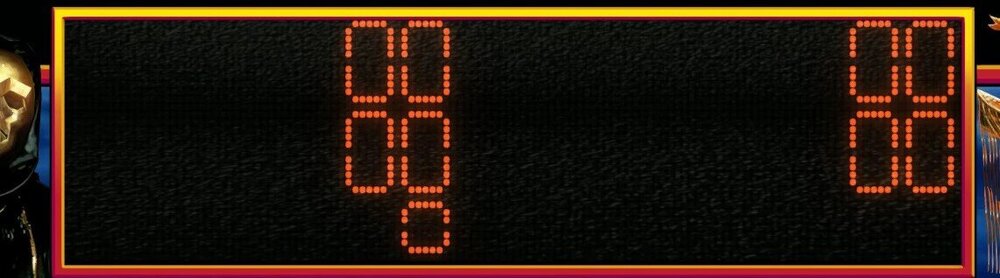

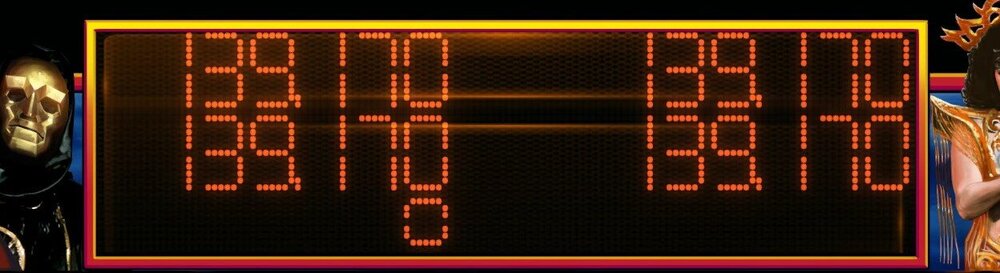
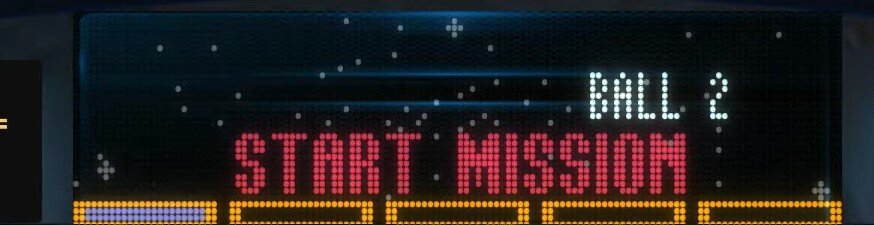

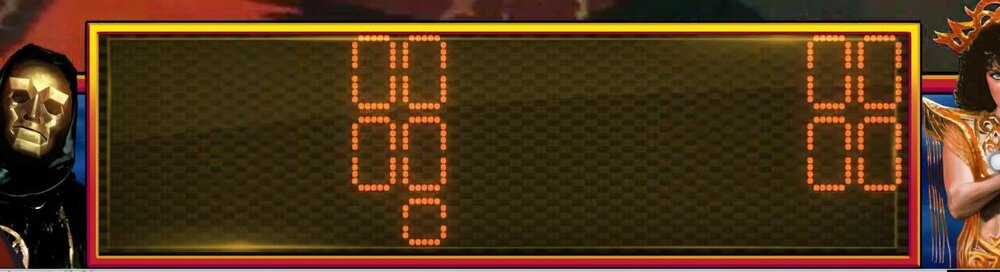
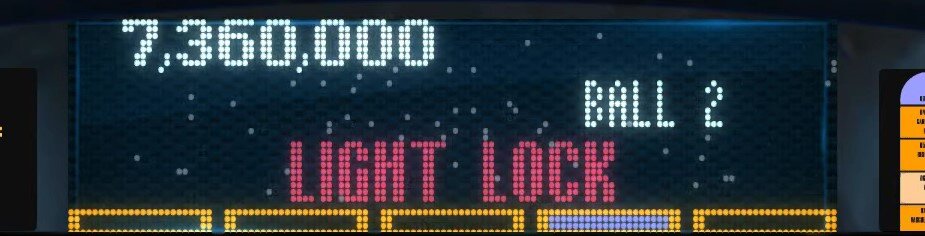

User Feedback
Create an account or sign in to leave a review
You need to be a member in order to leave a review
Create an account
Sign up for a new account in our community. It's easy!
Register a new accountSign in
Already have an account? Sign in here.
Sign In NowThere are no reviews to display.